The options in the drop down menu vary based on whether you access this menu from the Catalog tab, the My Audience tab, or the Active tab.
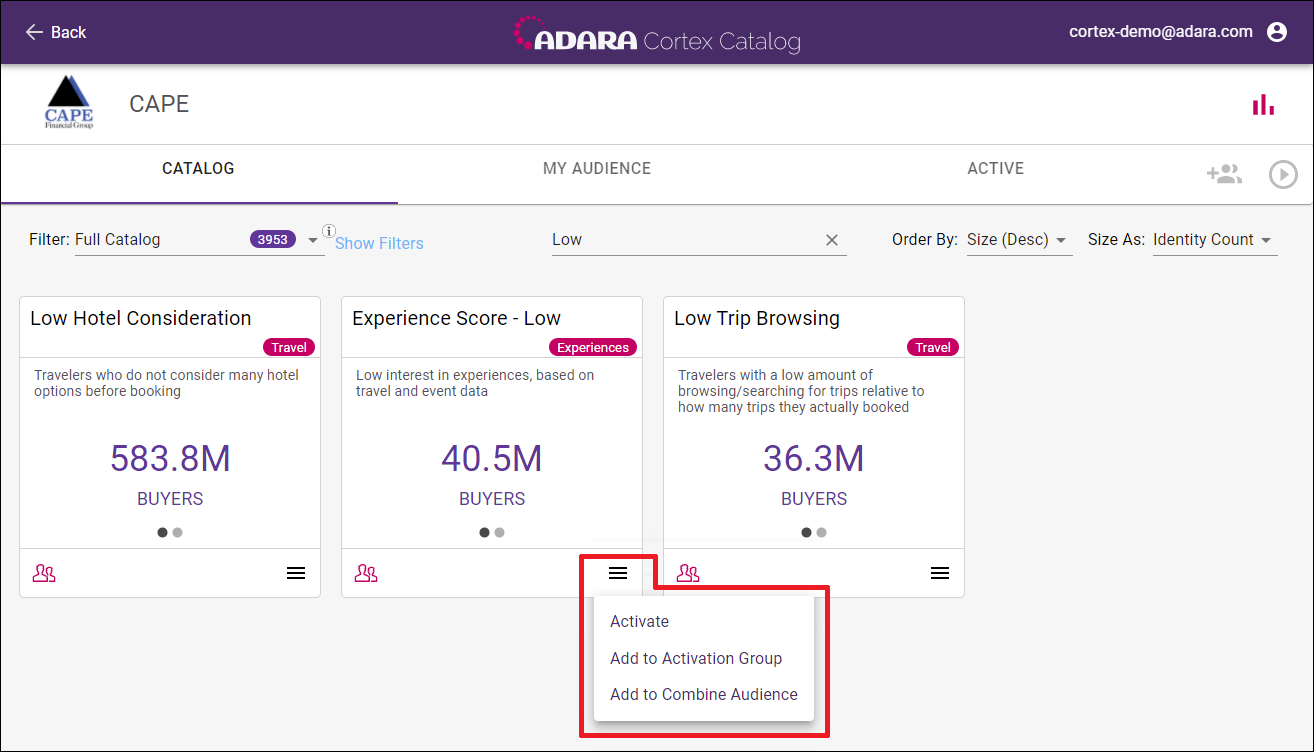
Cortex Catalog - Catalog Tab example (drop down menu selected)
Each tab drop down menu has options from the following list:
5.5.1. Activate a channel or Activate Additional Channels
Select the drop down menu in the lower right of the card to Activate a channel or to Activate Additional Channels.
- See 6. Activate an Audience for more information on menu-enabled behavior.
- Option is grayed out when there are no channels set up and available for activation. Contact an ADARA Customer Success Representative directly or email support@adara.com.
- Option is grayed out when all available channel has been activated.
5.5.2. Add to Activation Group
Select the drop down menu in the lower right of the card to Add to Activation Group.
- See 9. Activate a Group of Audiences for more information on menu-enabled behavior.
- Option is grayed out when there are no channels set up and available for activation. Contact an ADARA Customer Success Representative directly or email support@adara.com.
- Option is grayed out when all available channel has been activated.
- Option is grayed out when the specific audience has already been added to the Activation Group Queue.
5.5.3. Add to Combine Audience
Select the drop down menu in the lower right of the card to Add to Combine Audience.
- See 8. Combine Audiences for more information on menu-enabled behavior.
- Option is grayed out in some cases when the audience simply cannot be combined. Please check back later.
- Option is grayed out when the specific audience has already been added to the Combine Audience Queue.
5.5.4. Edit this Audience
Select the drop down menu in the lower right of the card to Edit this Audience. See 10. Edit this Audience for more information on editing or updating the audience names or audience descriptions for combined audiences that you have created.
5.5.5. Hide or Unhide an Audience
Select the drop down menu in the lower right of the card to Hide / Unhide an audience. See 5.4.3. Show for more information on toggling between the Show options of Visible, Hidden, and All.
5.5.6. Deactivate
Select the drop down menu in the lower right of the card to Deactivate an active audience. See 7. Deactivate an Audience for more information on menu-enabled behavior.