x. Integration Instructions
Use the Customer Engagement Platform tile page to chooses which platform or end point to use to integrate the desired audience.
As of 6/11/20, Cortex Catalog can only deploy one audience to one end point in a given workflow. Deploying the same audience to a separate end point requires another cycle of the above workflow.
x.0 Pre-Requisite Whitelisting
Before integrating Google DV360, you must first whitelist ADARA.
- Notify your Google Account Manager that you want to whitelist
ADARA Mediaas a DMP (our exact account name isADARA Mediaand our DMP Customer ID is6395819689). - Your Google Account Manager will send an Authorization form to you for your signature.
- Complete the agreement and send it to your Google Account Manager.
- Your Google Account Manager will edit ADARA in the 'blue' highlighted section for example, and the
advertiser IDhighlighted in yellow under which the campaign will run..
x.1. Integrating DV360
- Open the Cortex Catalog Client Cards View.
- Select the drop down menu in the lower right of the card and select Manage Channels to view the Channel Management screen, See Channel Management for more information.
- Go to the third set of channels to view the available Unconfigured channels
- Select the Google DV360 Destination Platform to configure its integration, then select Next.
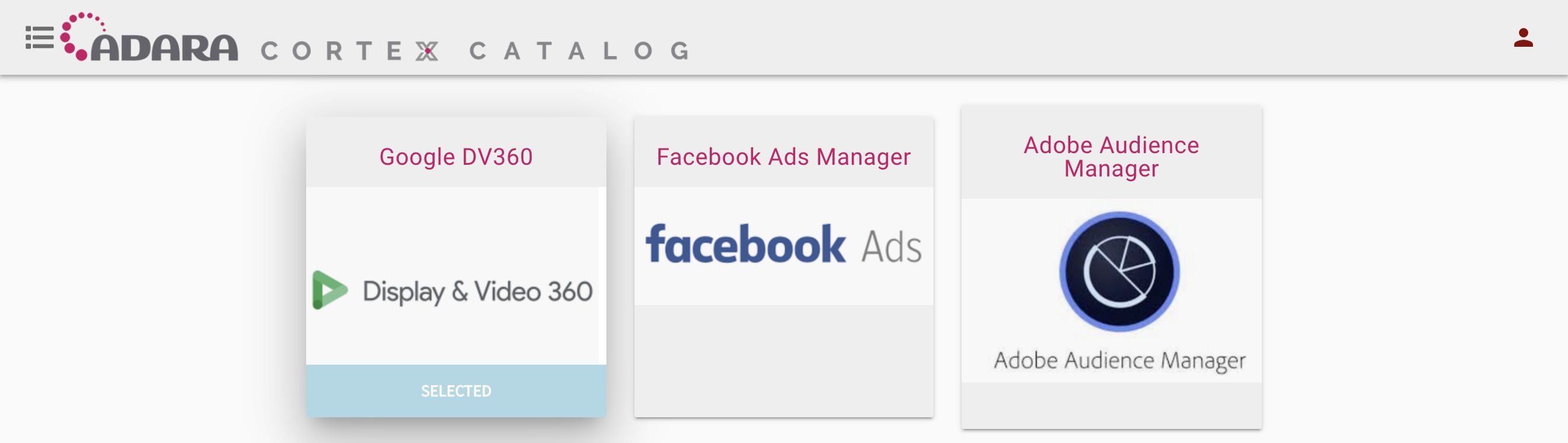
Cortex Catalog - Available Destination Platforms page (Google DV360 selected)
- Select New Integration.
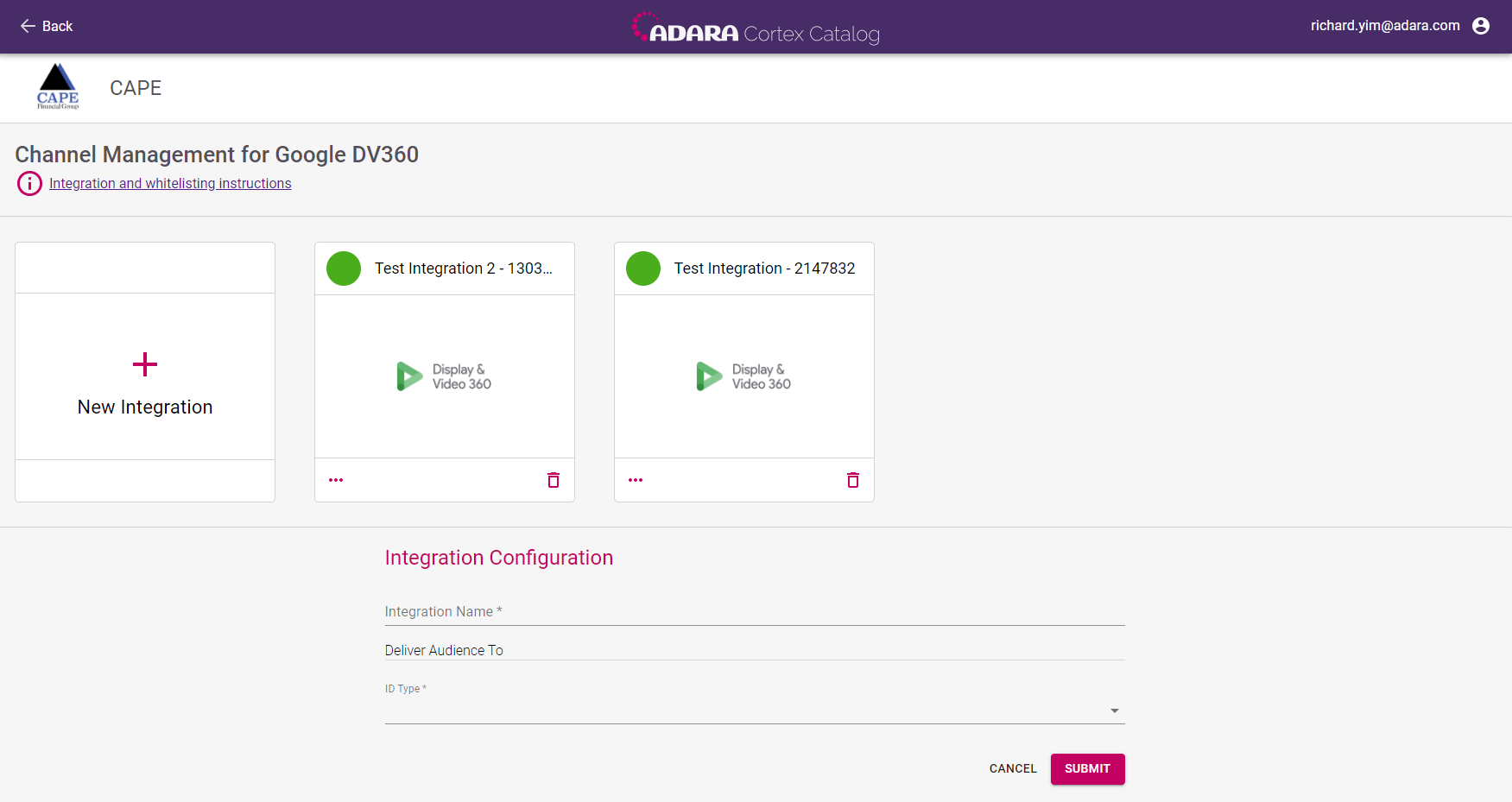
Enter an Integration Name and ID Type. Depending on which ID Type you select, enter a Partner ID or Advertiser ID.
Select Submit,
Cortex Catalog will check the entered values, and return Errors advising changes if necessary.
Whitelist ADARA with DV360.
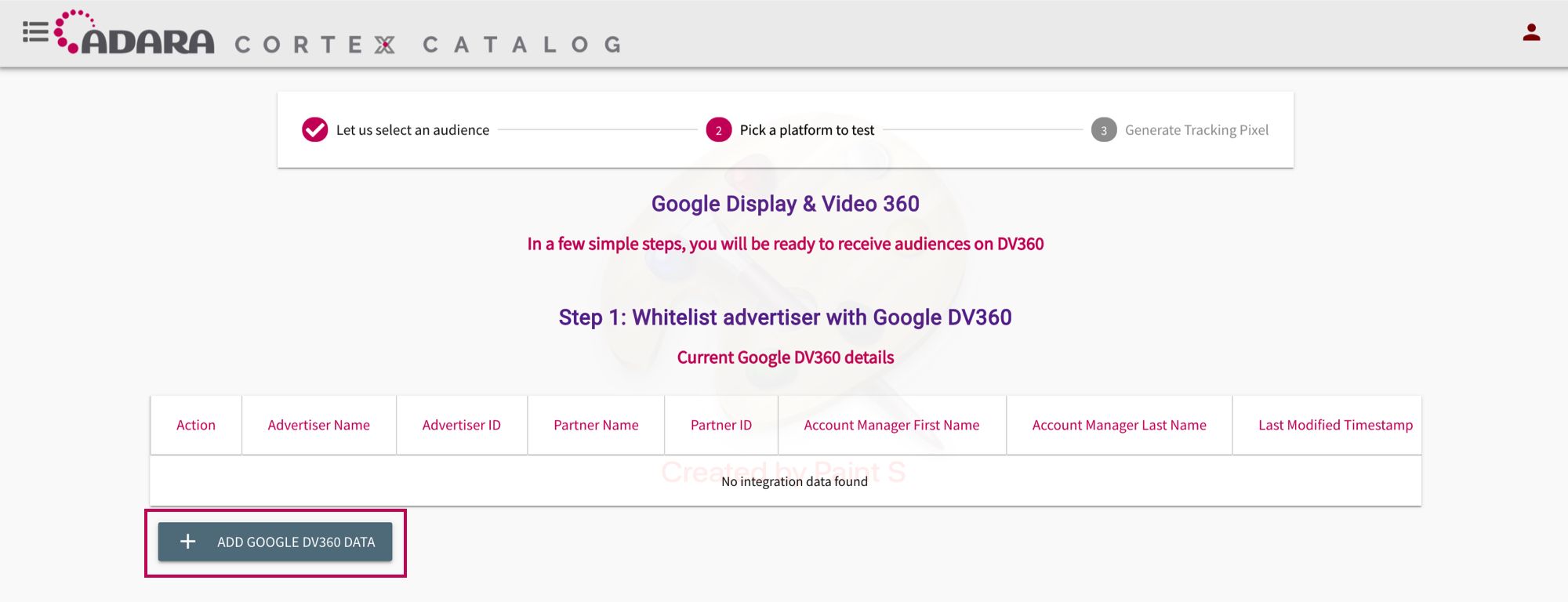
Cortex Catalog - TBD Caption page
- Select Add Google DV360 Data to input DV360 account information.
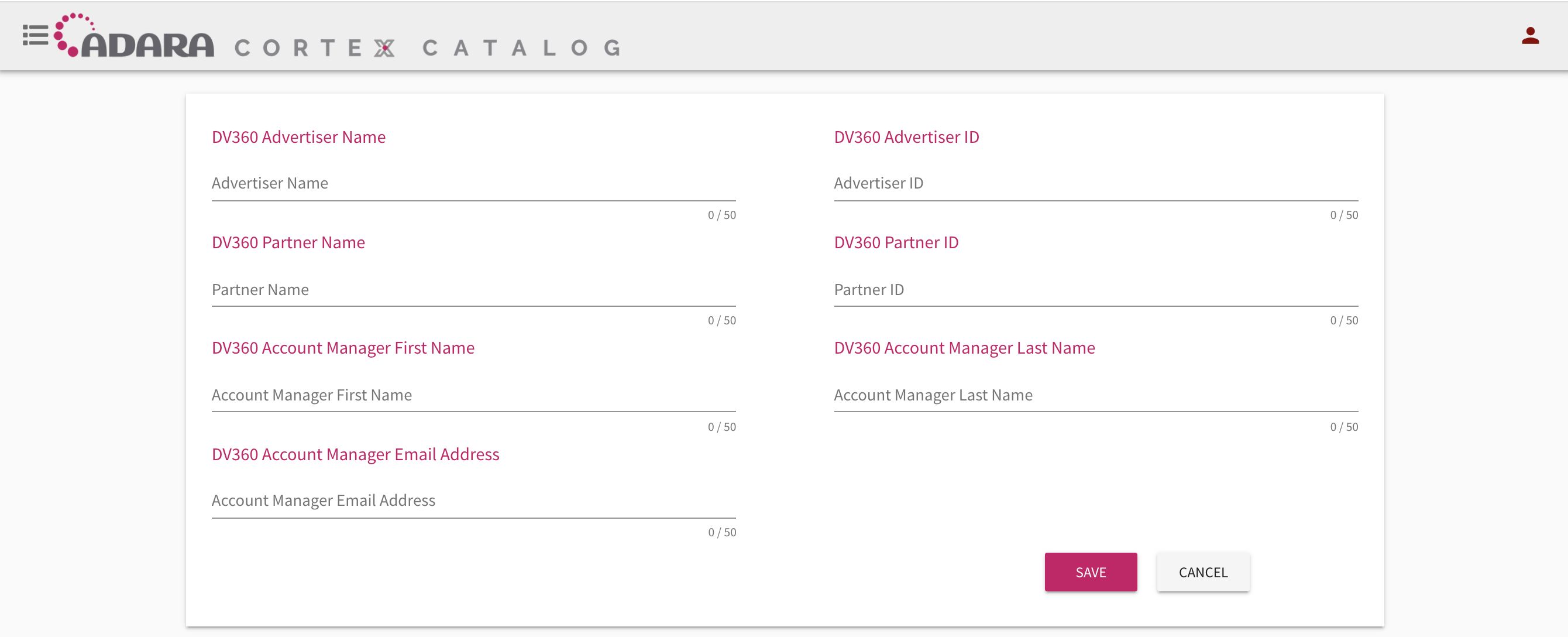
Cortex Catalog - TBD Caption page
- Select Save to formalize the account information.
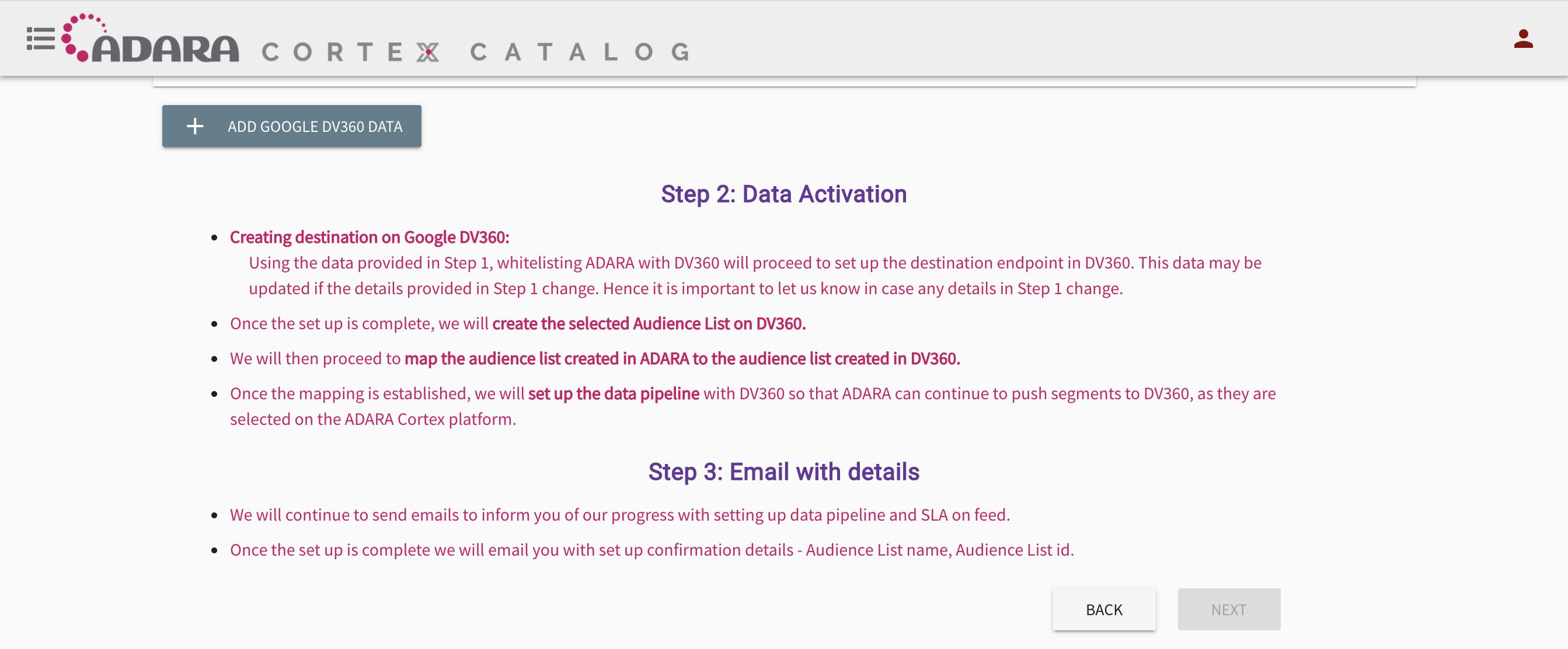
Cortex Catalog - TBD Caption page
- Review the Data Activation process, confirm the Email Details, and then select Next.
x.2. Instructions for Facebook
Repeat the same process as above for Facebook.
- Select the Facebook Destination Platform to configure its integration, then select Next.
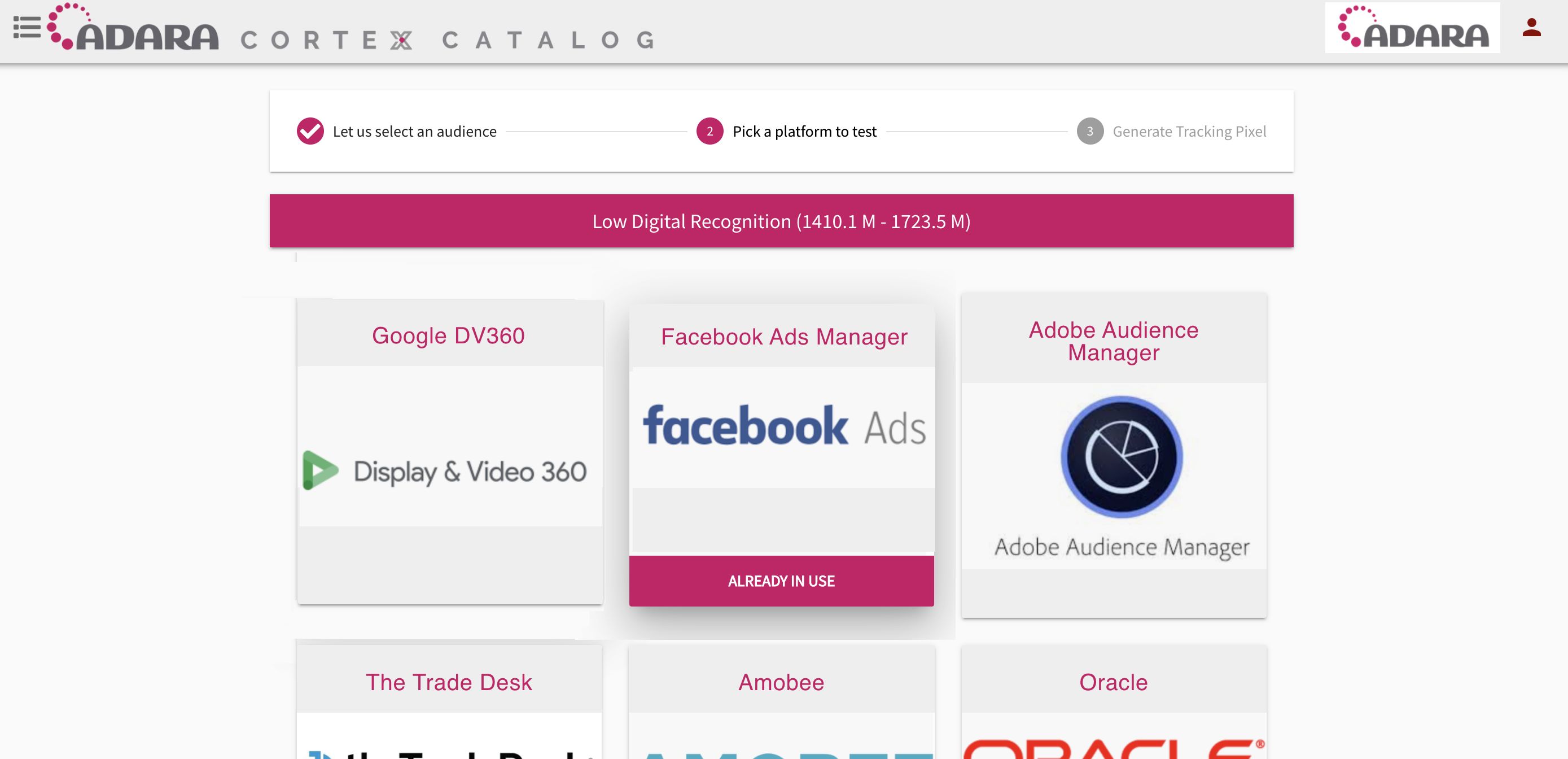
null
- Whitelist ADARA with Facebook.
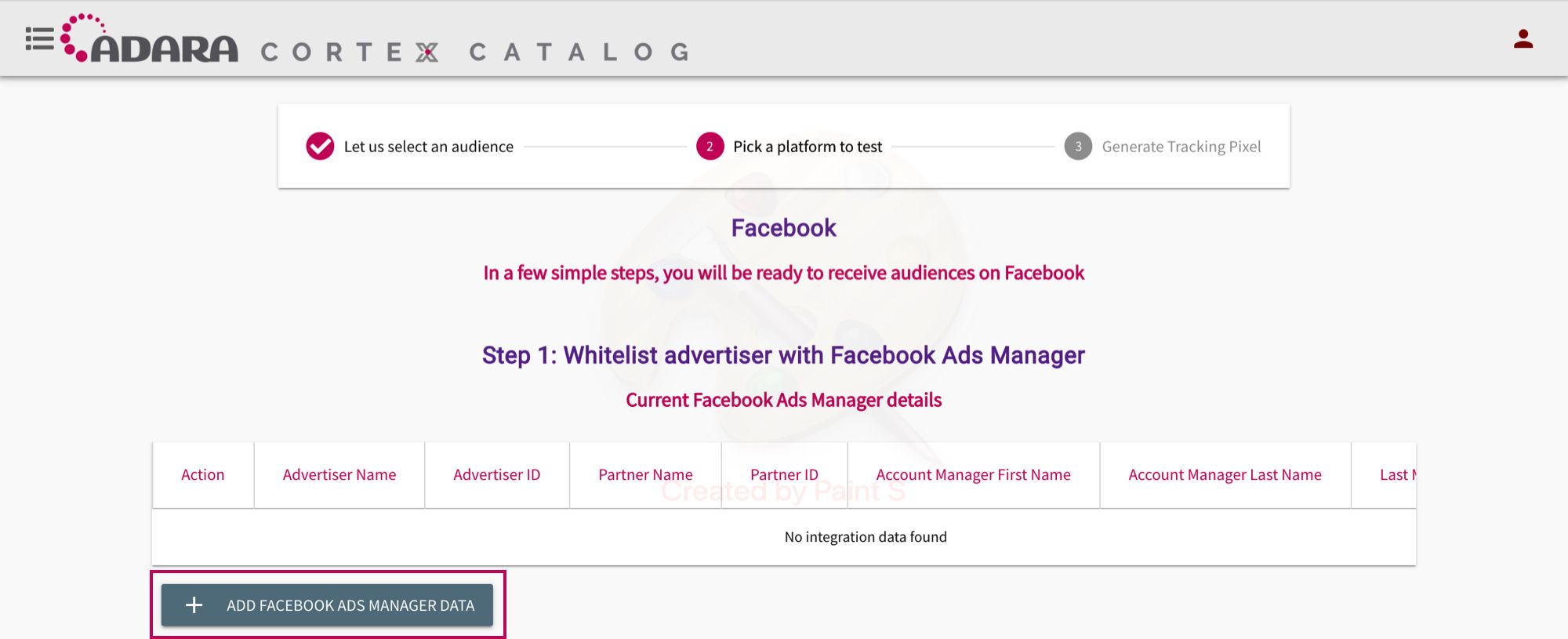
xxCortex Catalog - TBD Caption page
- Select Add Facebook Ads Manager Data to input Facebook Account Information.
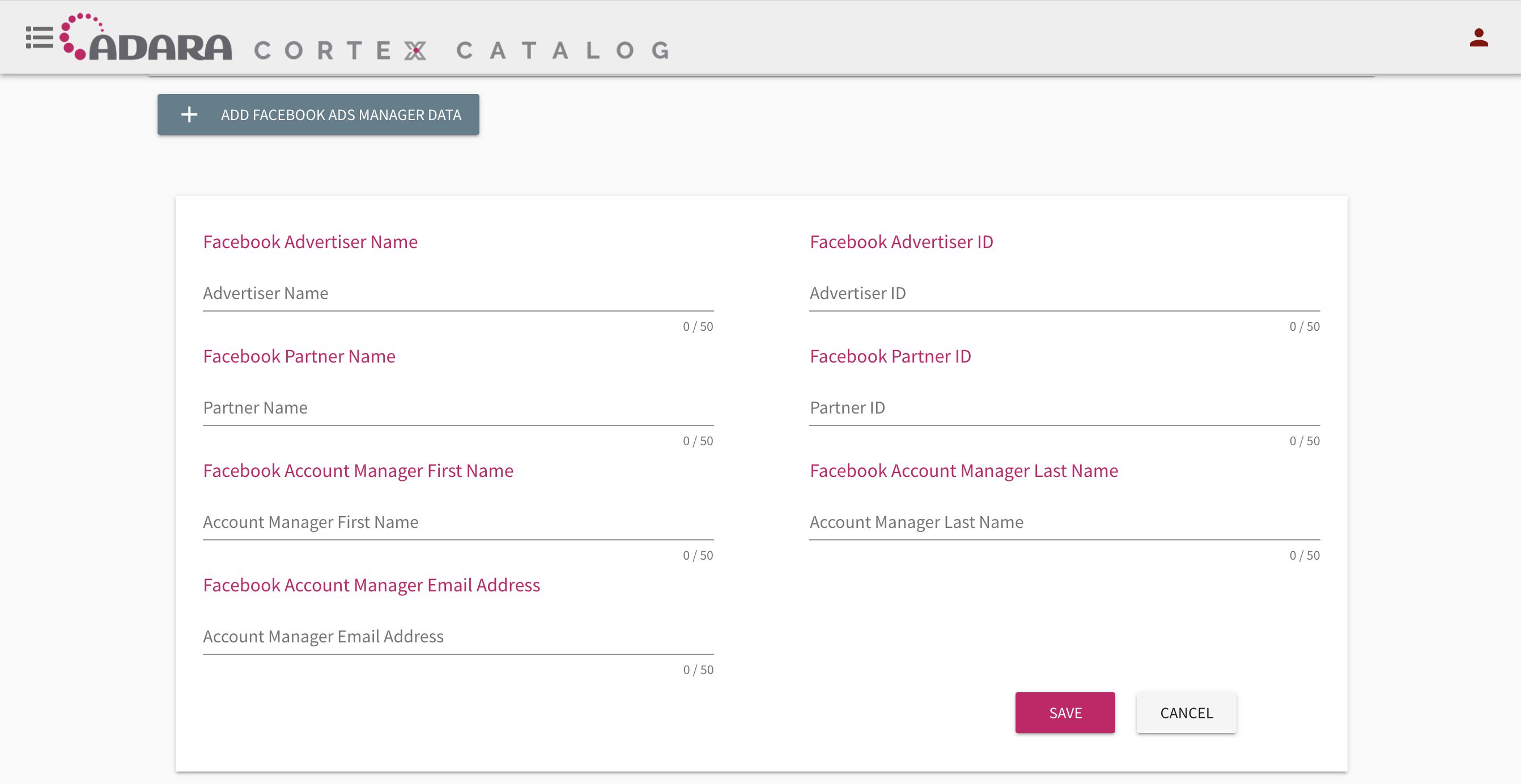
Cortex Catalog - TBD Caption page
- Select Save to formalize the account information.
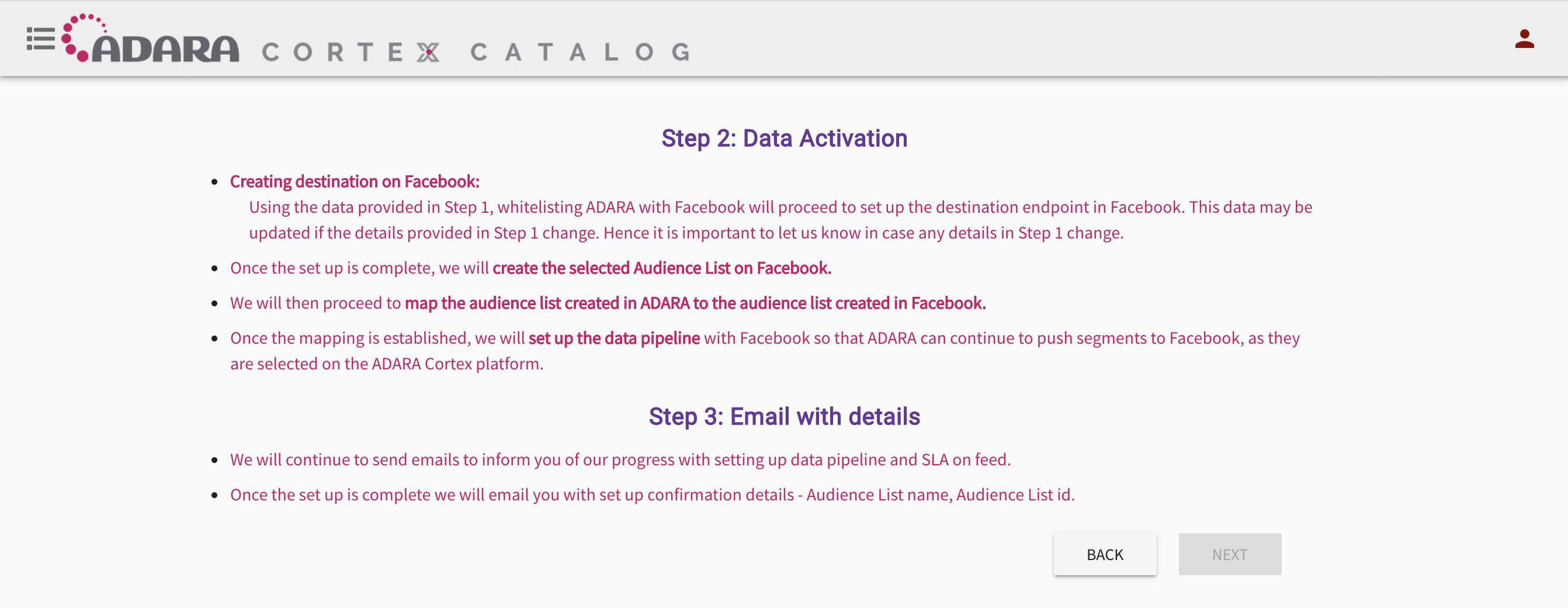
Cortex Catalog - TBD Caption page
- Review the Data Activation process, confirm the Email Details, and then select Next.
x.3. Instructions for Other Platforms
Repeat the same process as show for integrating DV360 and Facebook Destination Platforms to configure other Destination Platforms.
x.4. Integrated Workflow
Cortex Catalog marks audiences as Already in Use when a platform or end point is already integrated.
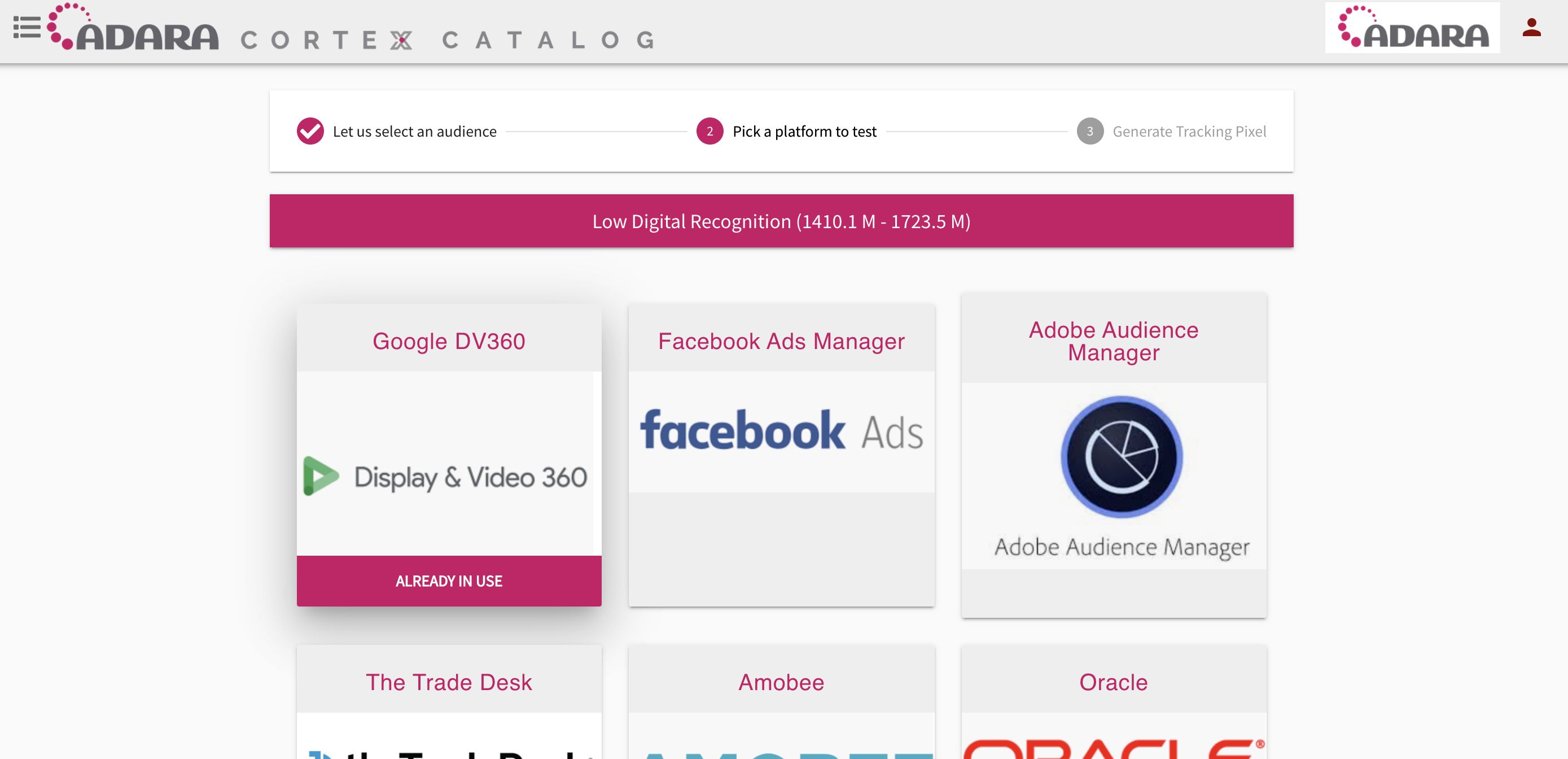
Cortex Catalog - TBD Caption page
The Confirmation page recaps the current integration details for the platform and also itemizes integration instructions.
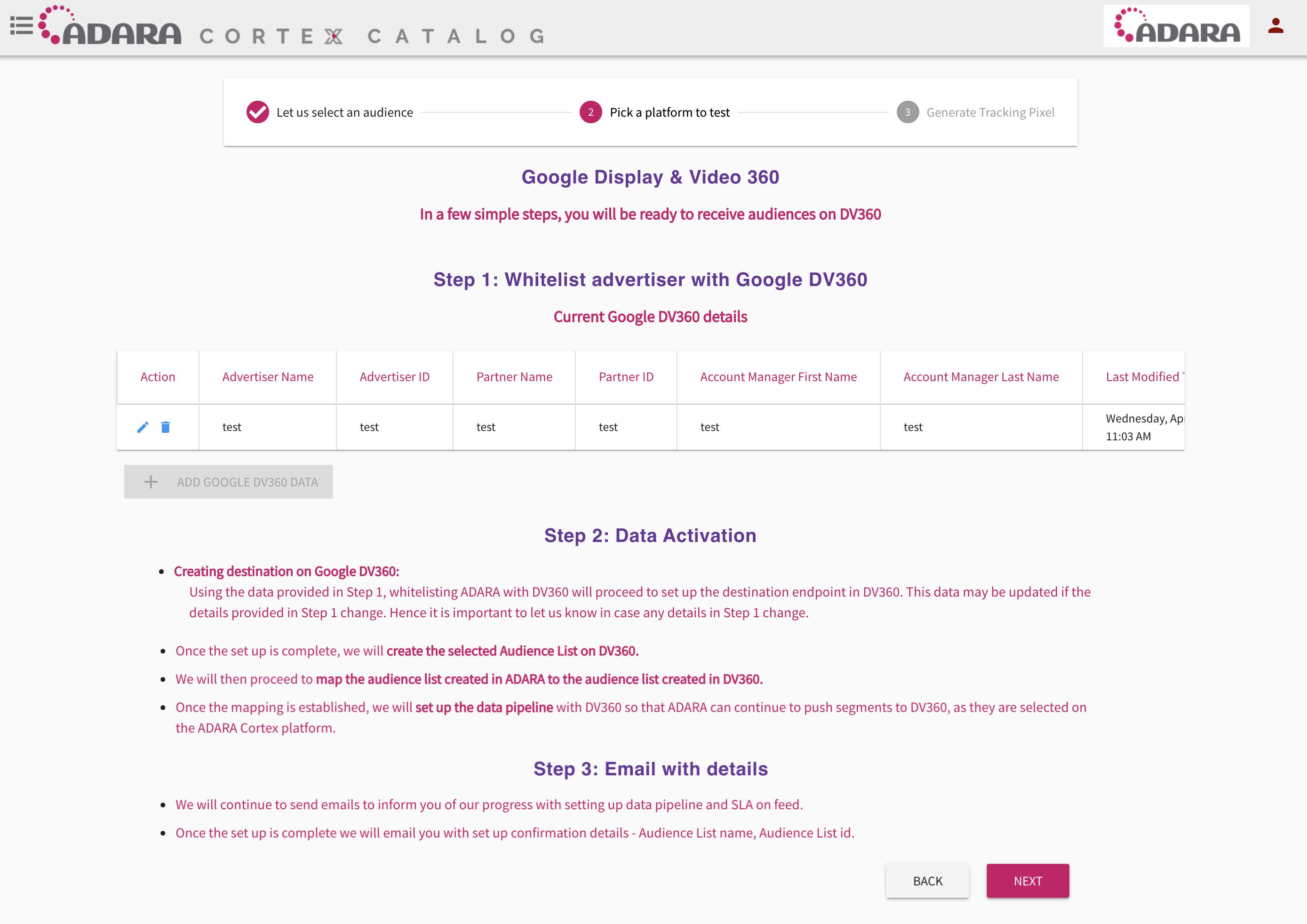
Cortex Catalog - Confirmation page
Disregard these integration instructions if the desired platform or endpoint is already integrated.
x.5. Configuration Confirmation
The Final Audience Configuration page confirms Audience Name and Platform Type.
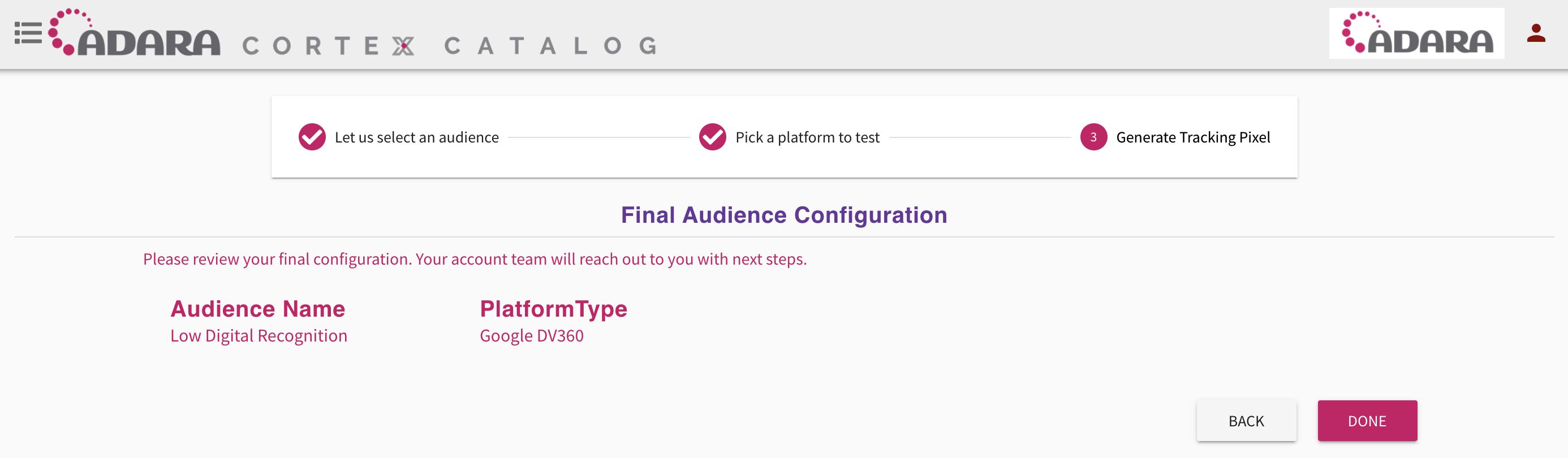
Cortex Catalog - Final Audience Configuration page
x. Another Section
text text text text text text text text text text text text .