Use the File Upload screen to upload a sample of your hashed email data. ADARA compares those hashed emails, looking for matching hashed emails in the ADARA Consortium. Upon completion of the comparison, the results publish to a client/account tab in the dashboard: 13.2. My Data. Select the other dashboard tab to view the ADARA Consortium context: 13.1. ADARA Consortium.
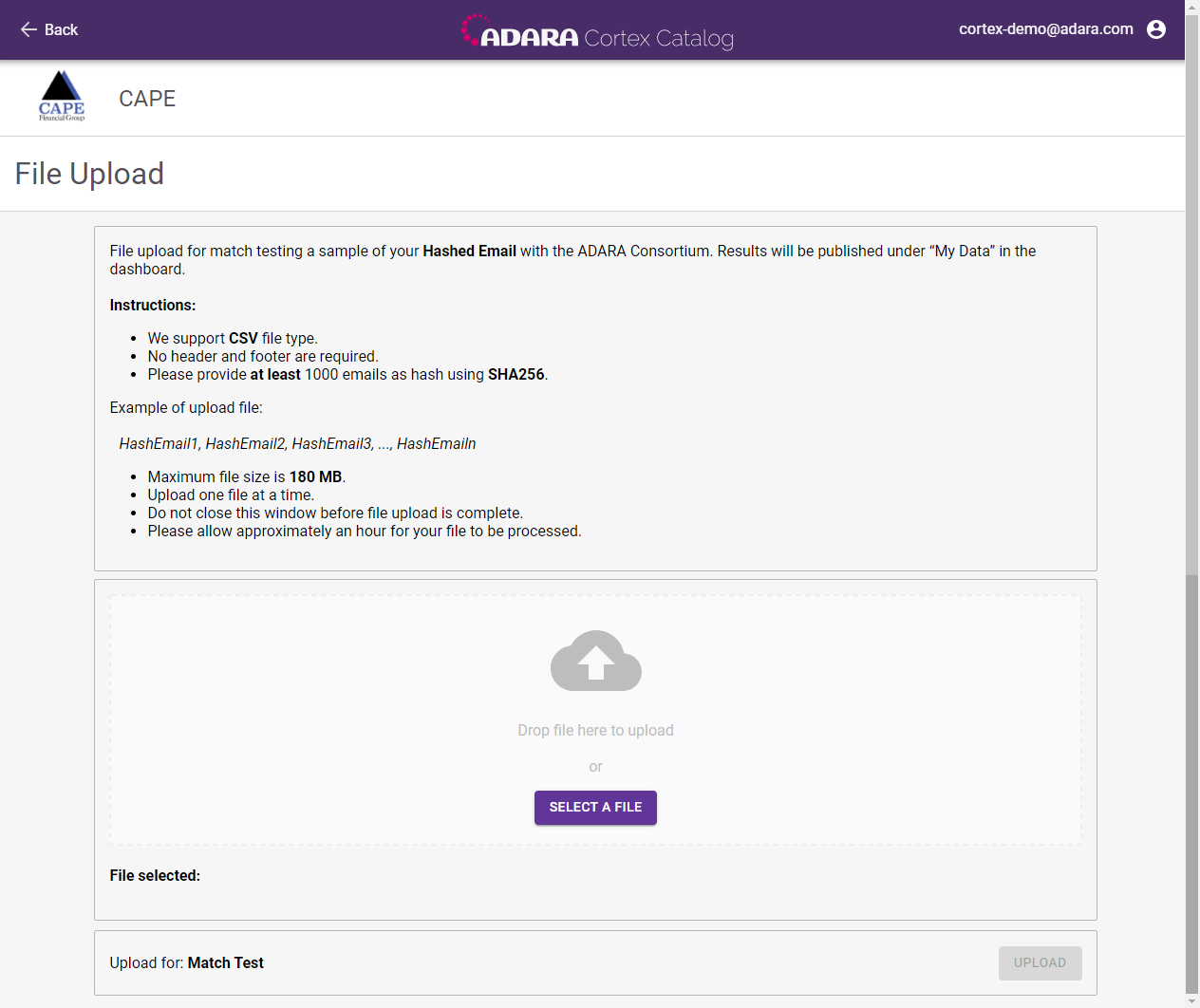
Cortex Catalog - File Upload window
12.1. File Requirements
Ensure that the file you upload meets the following criteria:
- Use the comma-separated value (CSV) file type
- Provide at least 1000 hashed emails using SHA256
- Omit header and/or footer
- Do not exceed 180 MB in size
The following simple example uses the CSV format for 7 hashed emails:
HashEmail1, HashEmail2, HashEmail3, HashEmail4, HashEmail5, HashEmail6, HashEmail7.:
64D89774E3B240524F2C81274DA51D8AA988B7083625E7137F53F156F1ED0C58,E8296DDB90C5EDA12938B92DBEF2BB2BF4D9FC0E724D26719C85EB46F740B2EC,453920CDEA8D75C34F4B5797121FFD19E0F7547493D3687A26C750DB79588568,00F16D8F74FEB97561AA1DA7EEB6FACABD1B6329293E20BEAC7322EC376C1ACB,41F1E70EABB58F2B12BF54BB3B163487A3EEF46504ECA13C06565C30A0CF7F1F,39AFD15D29ED5BFAEBF2EE3E606151022A698871CA4522B9A353762F54AD7B1E,86B41742D9D55D1568C4D40EEDB530348A3D2AD4E02B55EBD816C6DCF3816AC0Upload at least 1000 hashed emails to ensure that the match test has sufficient data for meaningful matching.
12.2. Upload Action
Step 1
Choose the file you want to upload, then drag and drop the file onto the cloud graphic.
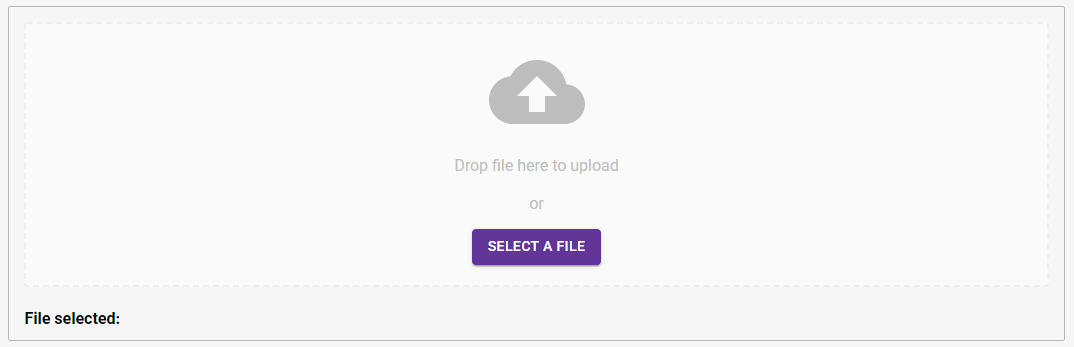
Cortex Catalog - File Upload window
Alternately, click Select a File to find the file in your local directories. Select
Step 2
Select Upload and wait for the verification window.
Match-testing your File Upload may take an hour or more, depending on the size of the file.
Upload one file at a time; do not close this window before file upload is complete.
Upon completion of the comparison, view the results of the Match Test on your client/account tab in the dashboard: 13.2. My Data..