Audience Cards under the Catalog tab
Cortex Catalog displays audience cards under the catalog tab with information and interface that is specific to audiences that can be selected for the advertiser/client currently being managed.
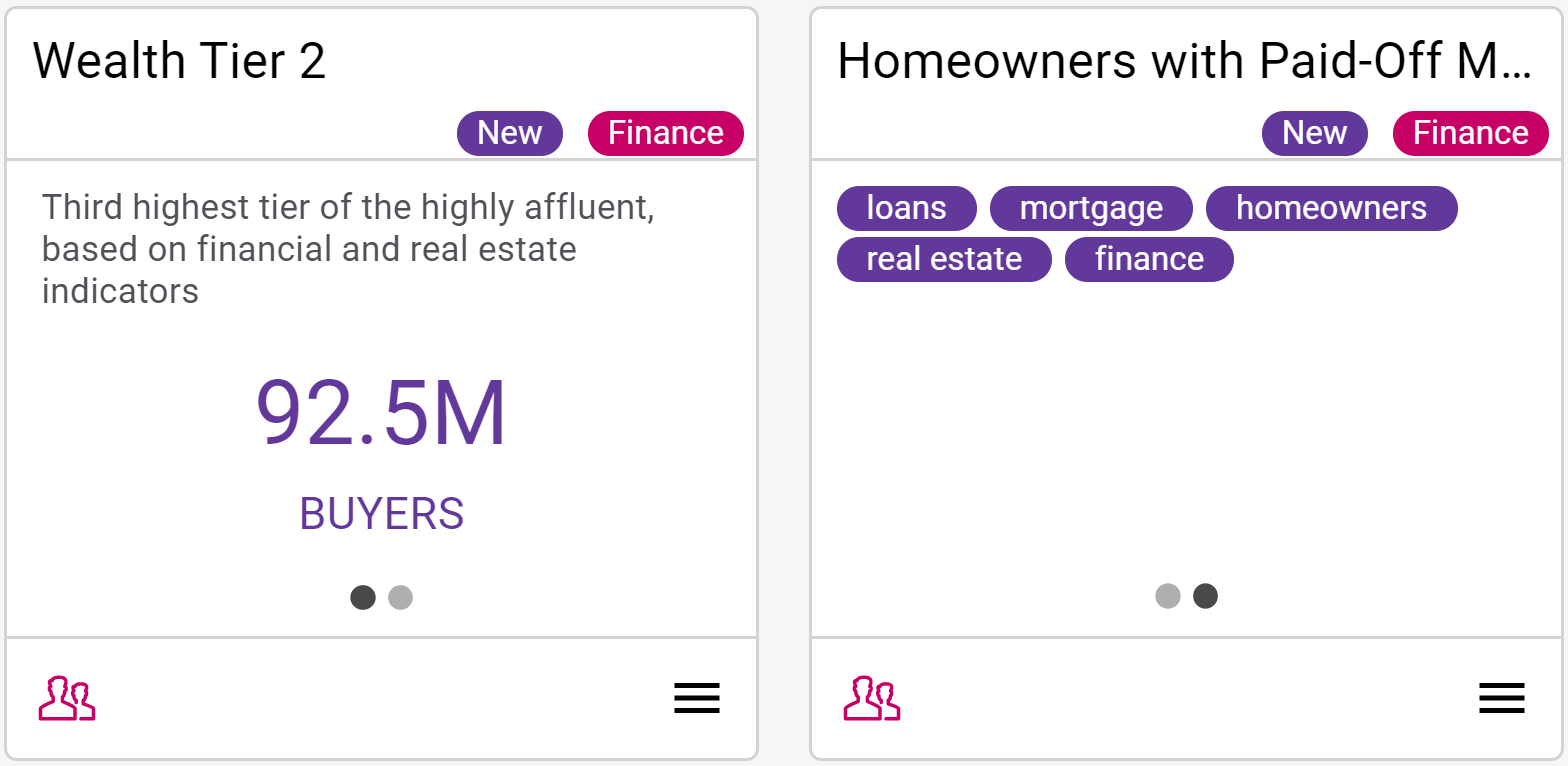
Cortex Catalog - Audience Detail for two audiences from the Catalog tab, each with a different carousel view
5.1.1. Information
- The headline at the top of the card identifies the name of the audience. If this headline is truncated in length, hover over it for two seconds to view the full-length name.
- Just below the headline, Cortex displays any chips assigned to this audience. Up to two chips can be displayed: the New chip identifies if the audience has been added within the last 90 days and the audience chip shows the type of audience (choices include Travel, Finance, Retail, Experiences, or Demographics). See 15. Audience Definitions for more details on industry-specific solutions.
- The center panel displays a carousel that alternately displays a brief description of the audience over the number of unique records in that audience or any tags that Cortex Catalog associates with this audience. If the audience description is truncated in length, hover over it for two seconds to view the full-length description.
Buyers is a maximum reach estimate for an audience based on all identities that exist within the ADARA Consortium. Note that Cortex Catalog shows the maximum potential reach; actual reach will be lower when ADARA distributes the audience to a channel. The amount of this reduction varies by channel.
If you have questions, contact an ADARA Customer Success Representative directly or email support@adara.com.
5.1.2. Interface
- The button carousel under the center of the card changes between the audience description over the number of unique records in that audience and the tags assigned to this audience (i.e. home value, equity, real estate; note that not all audiences have tags assigned to them). Select the buttons to jump to specific carousel views. Alternately, hover to the right or to the left of the center of the card to show a directional arrow; select that arrow to cycle through the carousel views.
- Select the audience image in the lower left of the card to view the 11. Audience Insights Details for this audience.
- Select from the drop down menu in the lower right of the card. Options include Activate, Add to Activation Group, and Add to Combine Audience. See 5.5. Drop Down Menu for more information.
For context, here's the larger Catalog tab view again, with multiple audiences displayed. These audiences can be selected for the advertiser/client currently being managed.
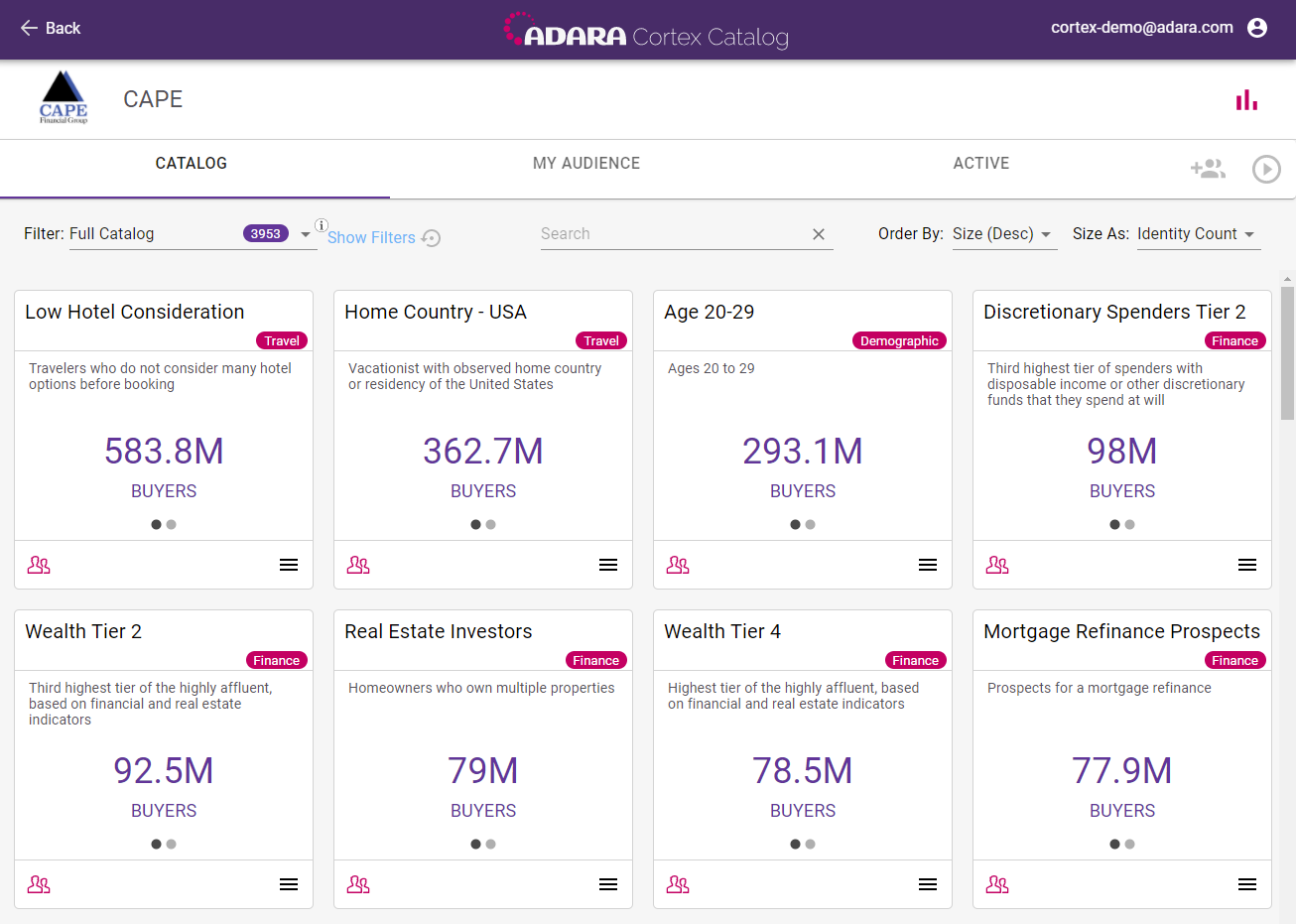
Cortex Catalog - Catalog view of available audiences