Audience Cards under the Active tab
Cortex Catalog displays audience cards under the active tab with information and interface that is specific to active audiences that have been previously selected and are currently being pushed for a client.
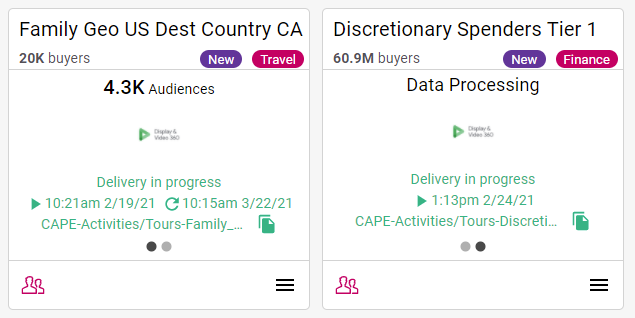
Cortex Catalog - Audience Detail for two audiences from the Active tab, each with a different carousel view
5.3.1. Information
- The headline at the top of the card identifies the name of the audience and the potential numeric reach of the audience. This audience count will be populated once the audience is delivered successfully to the corresponding channel. If the audience name is truncated in length, hover over the name for two seconds to view the full-length name.
- Up to two chips can be displayed: the New chip identifies if the audience has been added within the last 90 days and the audience chip shows the type of audience (choices include Travel, Finance, Retail, Experiences, or Demographics). See 15. Audience Definitions for more details on industry-specific solutions.
- The text at the top of the center panel shows Data Processing if the audience is assigned but not complete.
- The logo at the center of the card identifies the channel through which ADARA pushes the audience.
- The green text shows delivery status, Activated On time/date, Last Refresh time/date, and filename.
The green text at the bottom of the center panel shows details about delivery status and filename, as well as activation and refresh dates.
- Delivery Status: displays the delivery status of the audience through which ADARA pushes this audience
- Activated On: displays the timestamp in local user time for the initial audience activation
- Last Refresh: displays the timestamp in local user time for the last refresh, if available
- Filename: displays the audience filename from the Activate Audience or Activate Audiences modal
For newly activated audiences, the refresh date will be updated after the next data refresh occurs,
For more information on timestamp intervals, refer to the the 16. Platform Service Level Details for that destination channel.
5.3.2. Interface
- The button carousel under the center of the card shows the number of channels set up for this audience. Select the buttons to jump to specific carousel views. Alternately, hover to the right or to the left of the center of the card to show a directional arrow; select that arrow to cycle through the carousel views to view the information for each destination channel that has been set up.
- Select the green file icon to the right of the filename to copy that filename to your local clipboard.
- Select the audience image in the lower left of the card to view the 11. Audience Insights Details for this audience.
- Select from the drop down menu in the lower right of the card. Options include Activate Additional Channels, Add to Activation Group, Add to Combine Audience, and Deactivate an active audience. See 5.5. Drop Down Menu for more information.
For context, here's the larger Active tab view again, with multiple audiences displayed. These audiences are currently being pushed for the advertiser/client currently being managed.
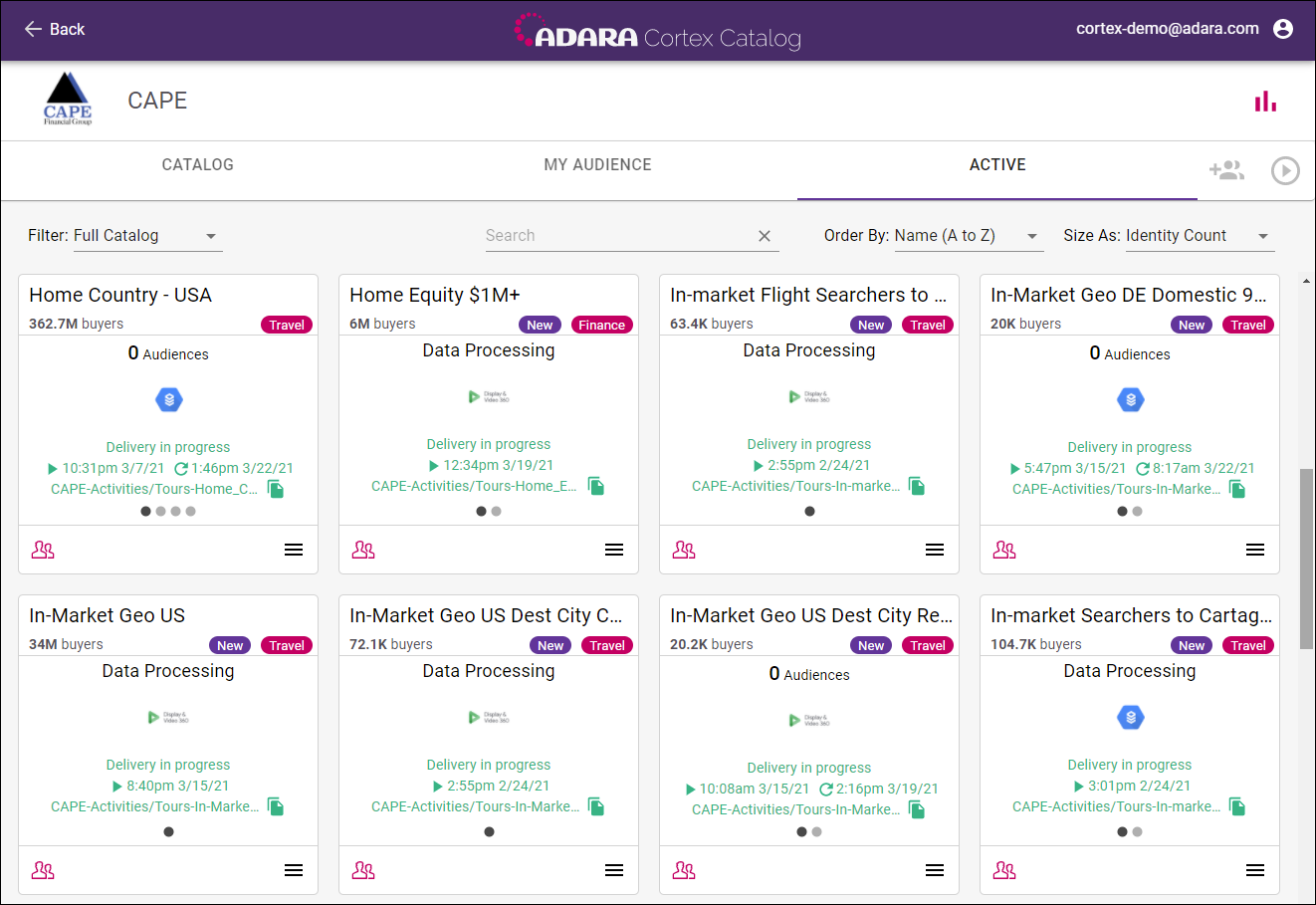
Cortex Catalog - Active audience view for the selected client