4.1. My Clients Page
Log in to your account and Cortex Catalog displays the My Clients page. This page shows client cards, one for each client configured for your account. To add a new client, address issues with existing clients or accounts, contact an ADARA Customer Success Representative directly or email support@adara.com.
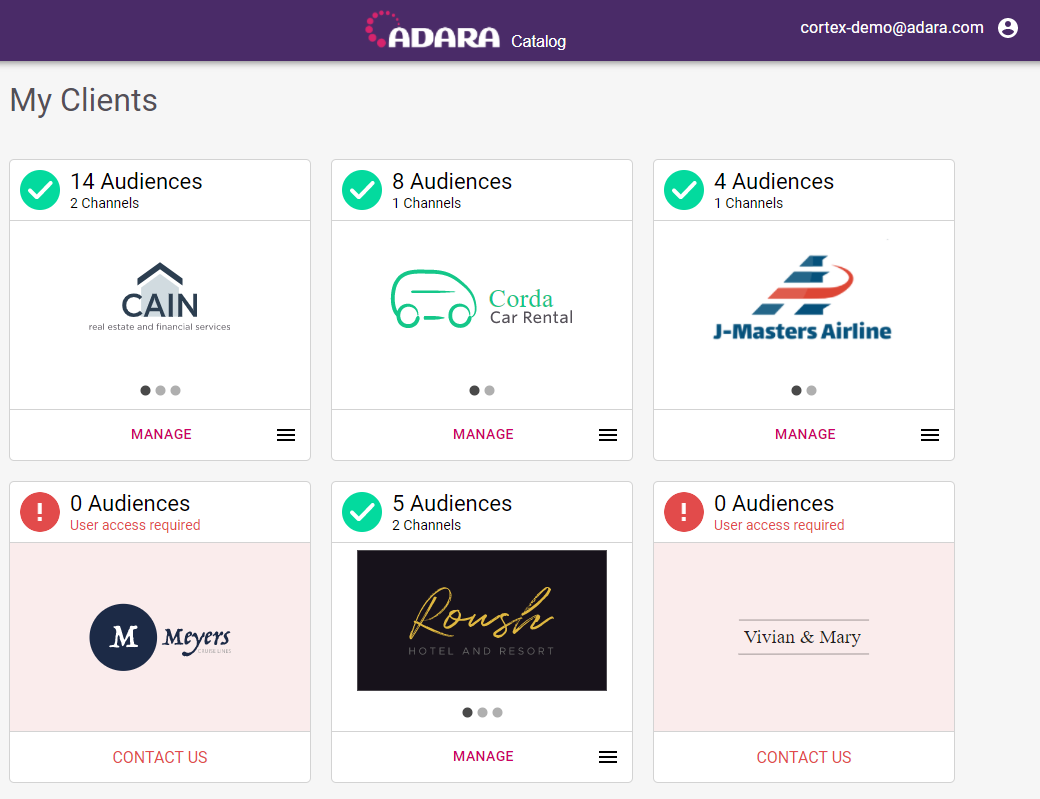
Cortex Catalog - My Clients page
4.2. Client Cards
Each client card provides a significant amount of information at a glance, as well as an interface for more information.
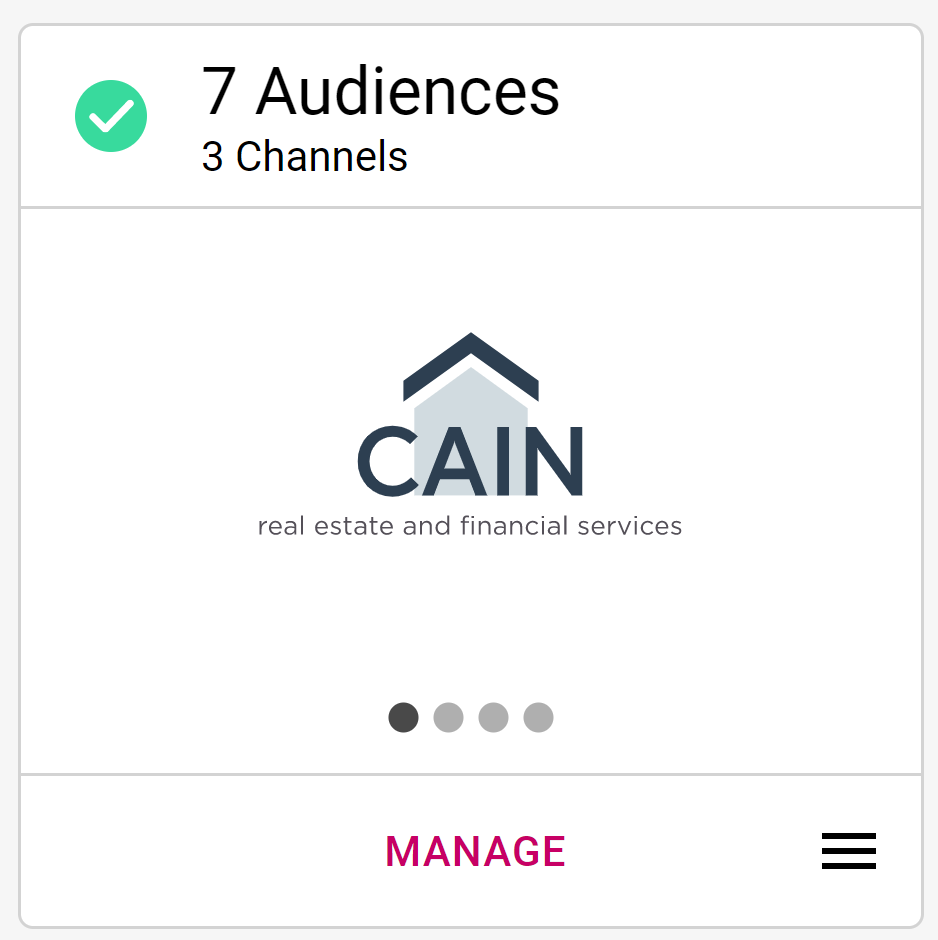
Cortex Catalog - Card detail
4.2.1. Information
- The logo at the center of the card allows quick identification without having to scan text.
- The headline at the top of the card shows the total number of unique Audiences that have been activated and the number of Channels that have been configured for this client.
- The green or red circle in the upper left corner of the card shows the status of the client is 1.) green when the client is fully configured and set up with the channels or 2.) red when the client is not fully configured and set up, with action still required for completion.
4.2.2. Interface
- The button carousel under the centered client logo shows a button for the title and a button for each configured Channel. Select the buttons to jump to specific carousel views. Alternately, hover to the right or to the left of the centered client logo to show a directional arrow; select that arrow to cycle through the carousel views to view the delivery status by channel.
- For fully configured clients (cards with green circles) the bottom center of the card displays Manage. Select this to view the 5.1. Catalog Tab.
- For clients not yet fully configured and set up (cards with red circles), the bottom center of the card displays Contact Us which links to an email to support@adara.com.
- Select the drop down menu in the lower right of the card to Manage Channels. Select this to view the 14. Channel Management Page.
For Pixel placement, please contact an ADARA Customer Success Representative directly or email support@adara.com.
Was this page helpful?