The next step in the Activate Audiences modal process is to review the selected audience cards on the left side and check the channel(s) on the right side to which the selected audience will be pushed.
- The button carousel below the audience card shows the number of audiences which will be pushed to this channel(s). Select the buttons to jump to specific carousel views, or select the directional arrows to the right or left of the audience card to cycle through the carousel views to review the name, chips and sizes for the selected audience.
- The filename for each audience appears below the audience card; it changes to match the audience cards as you cycle through the carousel views.
- The button carousel below the channel card shows the number of channels toggled to which this audience will be pushed, Select the buttons to jump to specific carousel views, or select the directional arrows to the right or left of the channel card to cycle through the carousel views to view the selected channel(s).
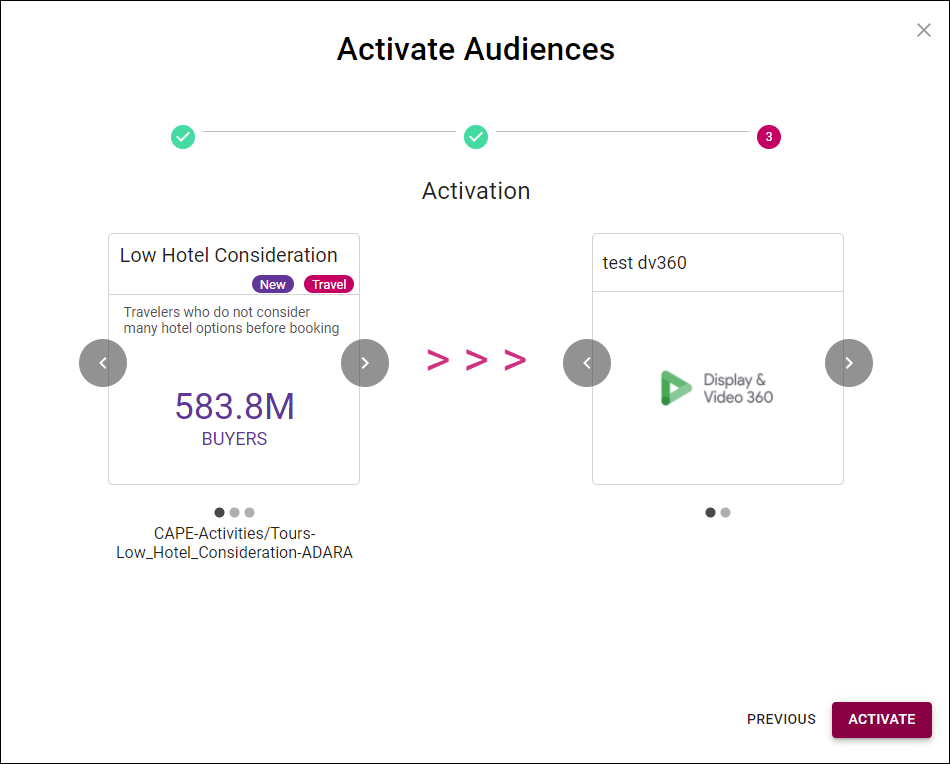
Cortex Catalog - Active Audiences modal view to Confirm Activation
If the displayed information is not correct, select Previous to return to an earlier step in the activation modal view or select anywhere outside the Activate Audience modal view to return to the previous Cortex Catalog tab.
If the displayed information is correct, select Activate to activate this audience through the selected channel(s).
Was this page helpful?