Cortex Catalog - Edit Audience modal view to confirm the audience properties updateThe first step to Edit an Audience is to review the audience properties in the Edit Audience modal view:
- Audience Name
- Audience Description
- whether this audience is configured to be Visible
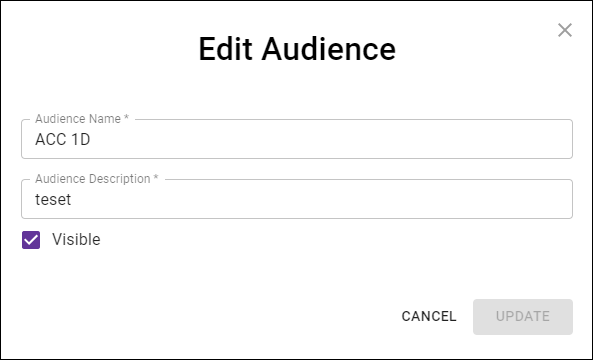
Cortex Catalog - Edit Audience modal view for editing audience properties update
Use the Edit Audience modal view to revise the displayed audience properties:
- Enter the new or revised Audience Name and/or Audience Description. Cortex Catalog requires that the Audience Name be unique across all combined and active audiences.
- Toggle Visible as desired to change the display state of this audience. This has the same function as selecting Hide / Unhide from the 5.5. Drop Down Menu in the 5. Audience Cards View. See 5.4.3. Show for more information on toggling between the Show options of Visible, Hidden, and All.
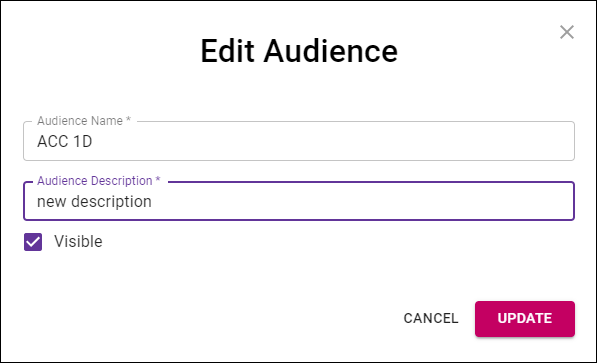
Cortex Catalog - Edit Audience modal view with updated audience properties
Once you have reviewed and revised the audience properties, select Update to advance to submit the updated information to Cortex Catalog for verification, or select Cancel to close the modal view.
Cortex Catalog will create a name for the resultant combined audience by concatenating Audience Name and the client/account. For this example, a successfully renamed audience from the example would be named: ACC 1D - CAPE.
This should result in a searchable name that is unique across all combined and active audiences.