The next step to Combine an Audience is to review audiences, toggle union or common, and enter: filenames
- Review the audiences selected for combination.
- Toggle either Union Audiences (resulting Audience is in Audience1 AND Audience2) to combine the sum of the elements of all the audiences or Common Audiences (resulting Audience is in Audience1 OR Audience2). to combine only the intersecting elements of all the audiences.
- Enter Audience Name and Audience Description. Cortex Catalog requires these fields be completed before creating a combined audience, and further requires that the Audience Name has a unique name across all combined and active audiences.
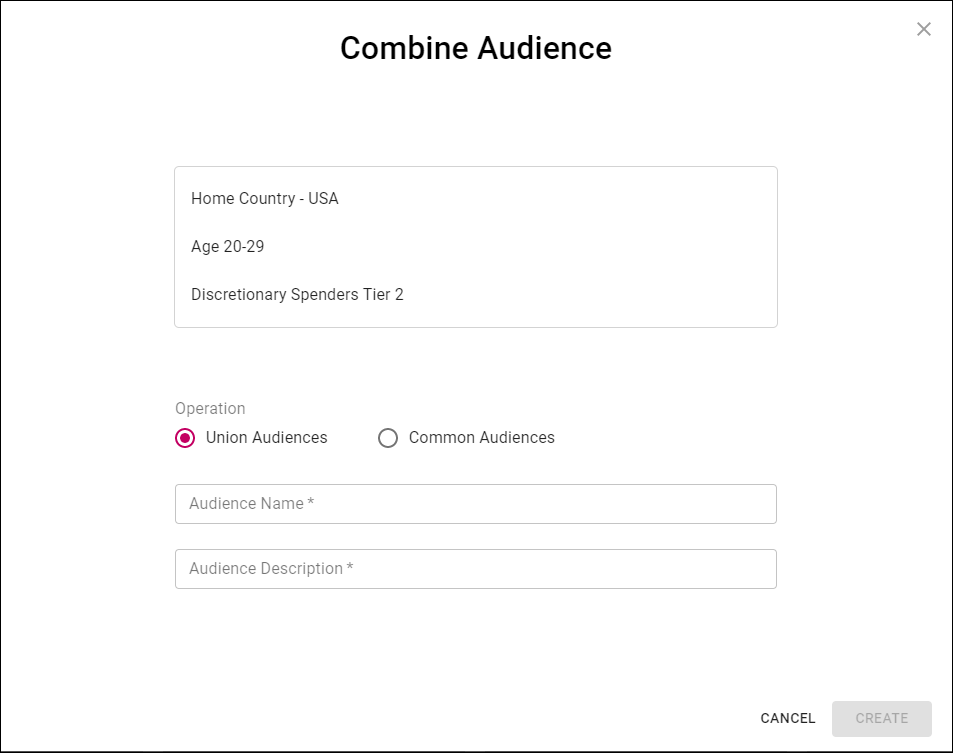
Cortex Catalog - Combine Audience modal view to review audiences, toggle union or common, and enter: filenames
Note that small and/or specific audiences may have no elements in common.
Once you have entered content in the Audience Name and Audience Description fields, select Create.
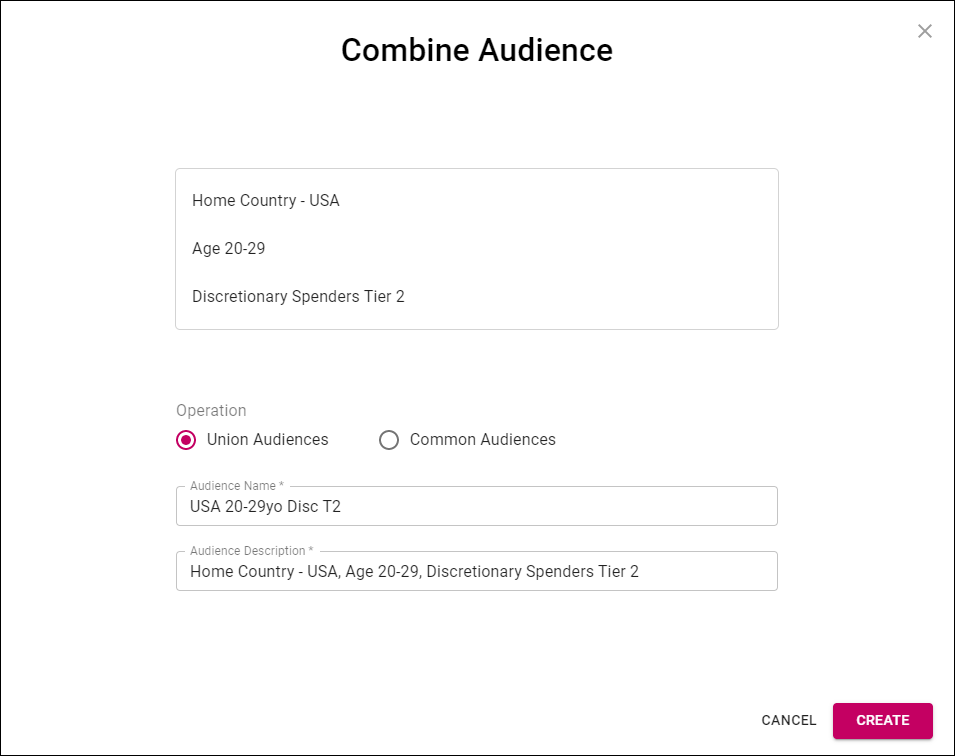
Select Create to advance to the next step in the Combine Audience modal view, or Cancel to close the modal view.
Cortex Catalog will create a name for the resultant combined audience by concatenating Audience Name and the client/account. For this example, a successfully combined audience will be named: USA 20-29yo Disc T2 - CAPE.
This should result in a searchable name that is unique across all combined and active audiences.