The Data Policy Configuration view has the potential to show all the available existing data policies configured for all customers and to page through the displayed policies 15 rows at a time with the directional page controls in the lower right corner of the screen.
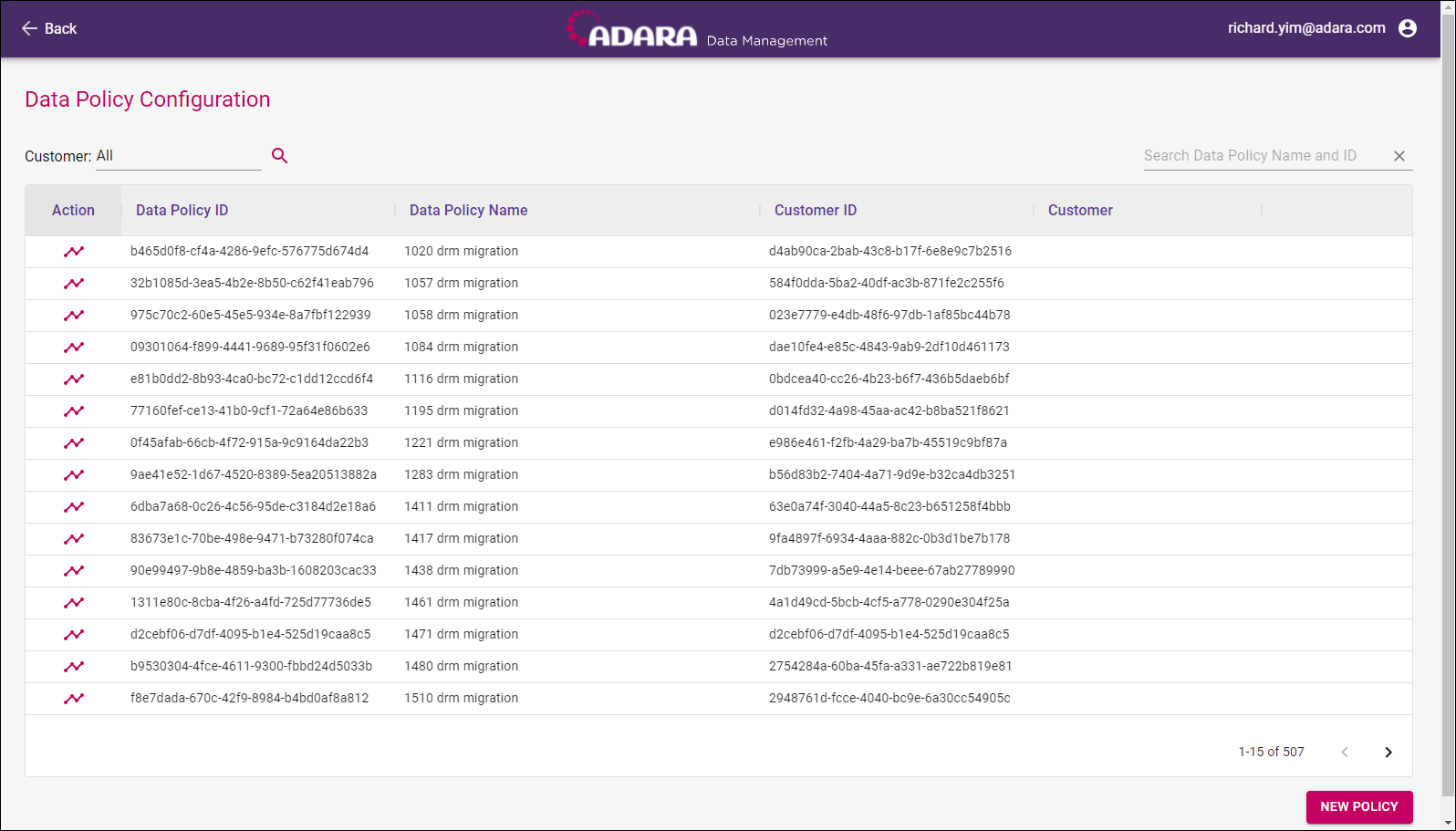
Information
The Data Policy Configuration view shows the following columns for the data policies configured for the selected customer(s).
- Action allows selection of Manage Policy to manage or edit the selected policy configuration.
- Data Policy ID shows the data policy ID.
- Data Policy Name shows the data policy name.
- Customer ID shows the customer ID.
- Customer shows the data entered to identify the customer.
Hover over any column heading other than Action and select the Up Arrow (↑) or Down Arrow (↓) to re-order the contents of that column alphabetically.
Interface
The Data Policy Configuration view has the following basic actions / selections available:
For each data policy row, select the Manage Policy icon to open the Manage Policy view to see more policy specifics, view the corresponding timeline, and/or to manage the selected policy configuration..
To display a subset of configured policies for more specific views.
- Select Customer in the upper left corner of the screen to display the Customers Modal and view individual customers available for management.
- Select Search in the upper right corner of the screen to enter a string to seek out in the Data Policy Name and Data Policy ID columns, then key enter to execute that search and display the matching data policies. The search value persists in the Data Policy Configuration view until you explicitly edit it or clear it with the X icon.
To configure a new data policy, select New Policy in the lower right corner of the screen to display the Create New Policy view.