Use the Edit Policy Version screen to edit an existing data policy version for future data policies which have not yet become effective. See the sections for Data Policy Management and Data Rights Management for general information about data policies and reference the sections for Data Policy Use Cases and the typical flow of Permission Operations.
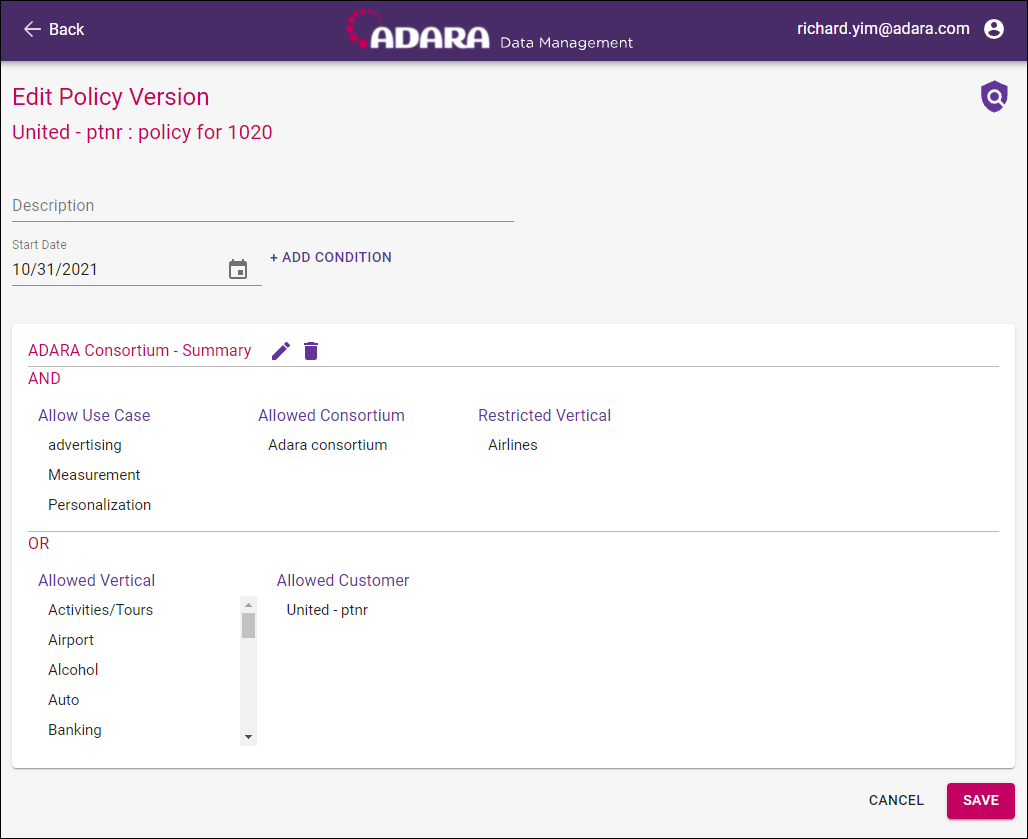
Revise the data for the data policy version:
Enter a meaningful Description string for this data policy version.
Optionally, select Customer to display the Customers Modal to view and select from the available customers.
Enter a current or future Start Date.
Optionally, enter an End Date string.
Select the Edit pen icon or + Add Condition to view the Conditions expanded view.
- Select from the Policy Types available in the drop-down menu.
- Select the desired Boolean operator and itemize the permissions or restrictions desired across any combination of Use Case, Consortium, Vertical, Customer, Account, and/or Platform.
Select Back or Cancel to return to the Manage Data Policy view.
QUESTION: how does this note correct for edited future conditions? do we track edits to future conditions that haven't yet actioned data?
For best accountability and clearest data provenance, existing data policies cannot be edited directly without creating a a new version of the data policy. The new version allows the desired change in the data policy and the old version memorializes the data policy as it existed before the change was made. For similar reasons, data policies can be set to current or future dates but not to past dates.
Together, these best practices provide true true provenance by tracking and documenting a full chronology of the rules and permissions data is subject to for the entire life of that data while it exists on Adara servers.
Select Save to edit the data policy with this data or select Back to return to the previous view without creating a new data policy. Processing and verification takes a moment, but when complete, the Edit Policy screen displays one of the following:
- Policy Successfully Updated: a green boxed message verifies successful creation of the data policy. Several seconds after displaying the green boxed verification message, Cortex Data Management closes the Edit Policy Version screen and displays the Manage Data Policy view with this newly-edited data policy viewable and available for selection and continued management.
- Error Updating Policy: a red boxed message communicates an error during data policy update. Cortex Data Management will not display the data policy in the Manage Data Policy view until the update is successful. To resolve this red-boxed error message and update this data policy, contact an ADARA Customer Success Representative directly or email support@adara.com. Select Back to return to the previous view without changes..
Adara shows required fields in the Edit Policy Version screen with an asterisk. Optional fields do not appear with an asterisk.