This document explains how to upload your Impact Analytics Pixel into a CM360 campaign to track CM360 tags through Impact.
For help creating your Analytics Pixel, refer to the Impact Setup guide.
CM360 supports Event Tracking for Iframe, JavaScript, INS tags, and Video tags.
Tracking tags also support Event Tracking but must follow similar rules of using Iframe or JavaScript.
Standard tags are NOT supported for Event Tracking. Please work with your media partners to ensure that the proper format is used to avoid any issues with Impact pixels not firing as expected.
Creating your Event Tag in CM360
Create or open a campaign in CM360.
- Go to the "Campaigns" screen and click New to create a campaign
- If your campaign is already set up, skip to step 2!
- Fill out campaign details.
- Include name, dates, landing pages, etc.
- Click Save to create the campaign.
Access campaign details.
- Return to the “Campaigns” screen and click on the campaign.
- Click Properties in the upper right.
Create New Event Tag
- Scroll to “Event Tags” → “Impression event tags” → “Campaign Tags” → “New Impression Event Tag”.
- Configure the new tag.
- Name the tag.
- Set Application to “Apply Manually”.
- Set Tag Type to Image.
- Paste the pixel.
- In “Tag URL”, paste your secure (https) Impact Analytics Pixel.
- Click Save.
Assign the Event Tag to Placements
- Click on a placement → “Impression event tags” in the right window.
- Check the desired tag, and click “Always apply".
- Save.
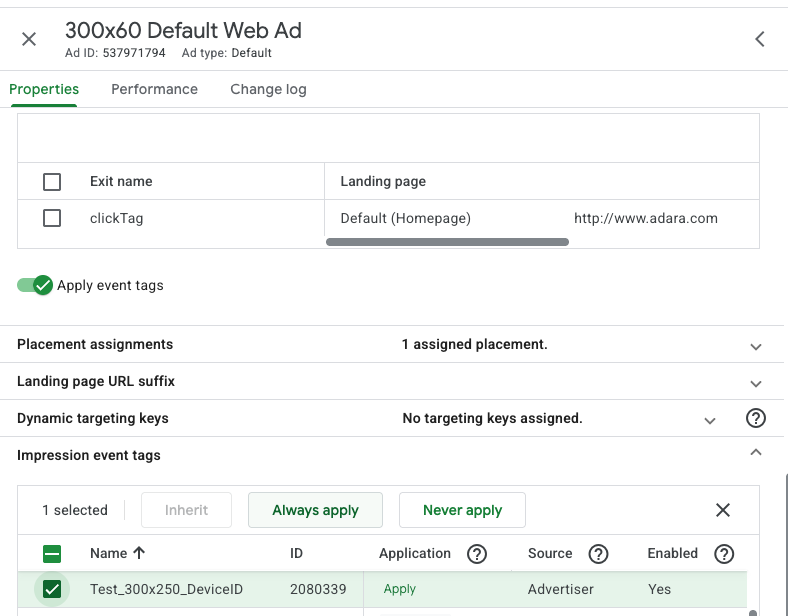
Pixel Limits in CM360
Limits per advertiser and campaign:
- 20 impression event tags per advertiser
- 20 click event tags per advertiser
- 20 impression event tags per campaign
- 20 click event tags per campaign
Limits per ad:
- Max 40 impression event tags (20 from advertiser + 20 from campaign)
- Max 1 click event tag
CM360 Help Center Source: https://support.google.com/campaignmanager/answer/6136062?hl=en&visit_id=1-636664264587855553-815562627&rd=1
Workarounds for Pixel Limits
If your media plan requires more than 20 pixels per campaign:
Break down campaigns by channel:
- e.g., “Visit Destination – Social”, “Visit Destination – Display”, etc.
Break down campaigns by vendor:
- e.g., “Visit Destination – Vendor 1”, “Vendor 2”, etc.
Additional Solutions
- Send Impact pixels to each vendor for implementation.
- For video campaigns, use impression trackers at Start.
Verifying Pixel Firing
After launching or test-firing your campaign, check the Pixel setup page in Impact. Two columns show:
- Total lifetime number of impression fires
- Last fired timestamp