This document walks you through integrating your Impact Analytics Pixel with your ad tag. You’ll generate the Analytics Pixels within Impact and append them to your ad tags.
You can structure your Analytics Pixels in various ways:
- One pixel per media partner in unique Attribution Groups
- Multiple pixels per partner in multiple Attribution Groups
- Pixels aligned with channels (Social, Display, Sponsored Content, etc.)
Impact reports allow reporting by Pixel and Attribution Group. Once campaigns are trafficked with the pixel embedded, travel activity linked to ad impressions will be visible in the Impact interface.
Embedding the Pixel in an Ad Tag
You can append the Analytics Pixel at the beginning or end of your ad tag. It’s easiest to copy/paste from the Impact interface.
Example (pixel appended at the end):
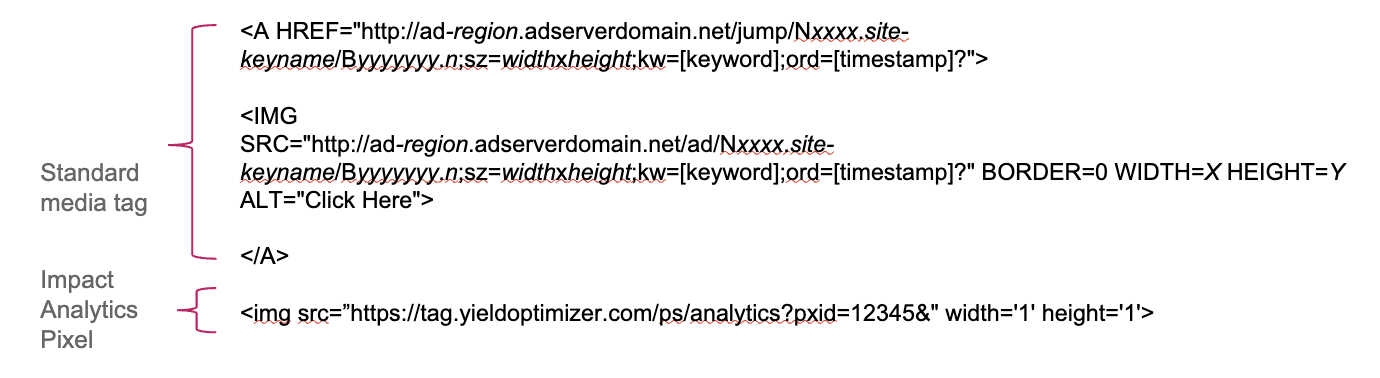
Helpful Info About Ad Tags
Ad tag components:
- A URL for content request
- HTML and possibly JavaScript code
The ad tag executes when a user visits a page with an ad placement.
The Impact Analytics Pixel is additional HTML that pings ADARA’s servers to record impressions and create a unique Cookie ID for tracking travel activity.
“A HREF” comes first, followed by “IMG SRC” tags.
Ensure a hard return between pixel code and creative code.
Verify Your Pixel is Firing
After launching or test-firing your campaign, check the Pixel setup page in Impact. Two columns show:
- Total lifetime number of impression fires
- Last fired timestamp
Frequently Asked Questions
Q: Does the integration work for all formats? A: Display only. Video formats require trafficking via third-party tools.
Q: Different pixel for different sizes? A: Supported but not recommended due to complexity and data limitations.
Q: Different pixel for different Media Partners? A: Not required but highly encouraged for better performance insights.
Q: Does the Impact pixel support click-tracking? A: Yes, available via the self-service interface.
Q: ADARA is part of my media plan. Do I still send the pixel to them? A: Yes, send it to your Adara Media team representative.
Q: Can I fire the pixel using JavaScript? A: Not supported. Contact support for alternatives.
Q: Pixel blocked by some inventory sources? A: Contact support@adara.com for help with approvals and pixel certifications.
Q: Can I add new vendors or formats later? A: Yes. You can add/delete pixels anytime. Deletions are permanent.
Q: How long until reports populate? A: Data collection starts immediately. Reports appear as data thresholds are met. The Media Dashboard refreshes once a day.