Cortex displays signals cards under the Signals tab with information and interface that is specific to signals that can be selected for the advertiser/client currently being managed.
To request a custom signal, scroll down to the end of the signals displayed under the Signals tab and select Request a custom signal to display a request form. See Request Custom Signal for more details on requesting a custom signal.
C2.1.1. Information
- The headline at the top of the card identifies the name of the signal, followed by a brief description of the signal. If either is truncated in length, hover over the name or description for two seconds to view the full-length name or description.
- Up to two chips can be displayed: the New chip identifies if the signal has been added within the last 90 days and the signal chip shows the type of signal (choices include Travel, Finance, Retail, Experiences, or Demographics). See C6. Signal Definitions for more details on industry-specific solutions.
- The text at the center of the card identifies the number of Buyer Events in the signal.
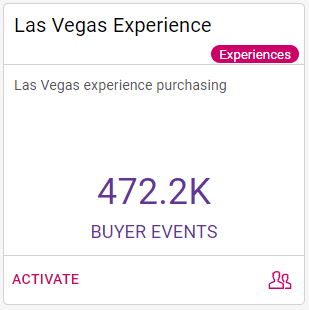
Cortex Search - Signal Detail for a signal from the Signals Tab
Buyer Events is a maximum reach estimate for an audience based on all identities that exist within the ADARA Consortium. Note that Cortex Search shows the maximum potential reach; actual reach will be lower when ADARA distributes the audience to a channel. The amount of this reduction varies by channel.
If you have questions, contact an ADARA Customer Success Representative directly or email support@adara.com.
C2.1.2. Interface
- Select Activate in the lower left of the card to make this signal selectable in Google Ads. Note that this makes the signal viewable but does not automatically assign them to campaigns. For more information see Activate a Signal.
- Select the audience image in the lower right of the card to view the C3. Signal Insights Detail for this signal.
In certain cases, Cortex Search displays Upgrade instead of Activate in the lower left corner of signals cards.
Select Upgrade if you have any requests or questions regarding your subscription quota. This will send an email to ADARA Customer Service at support@adara.com.
For context, here's the larger Signals tab view again, with multiple signals displayed. These signals can be selected for the advertiser/client currently being managed.
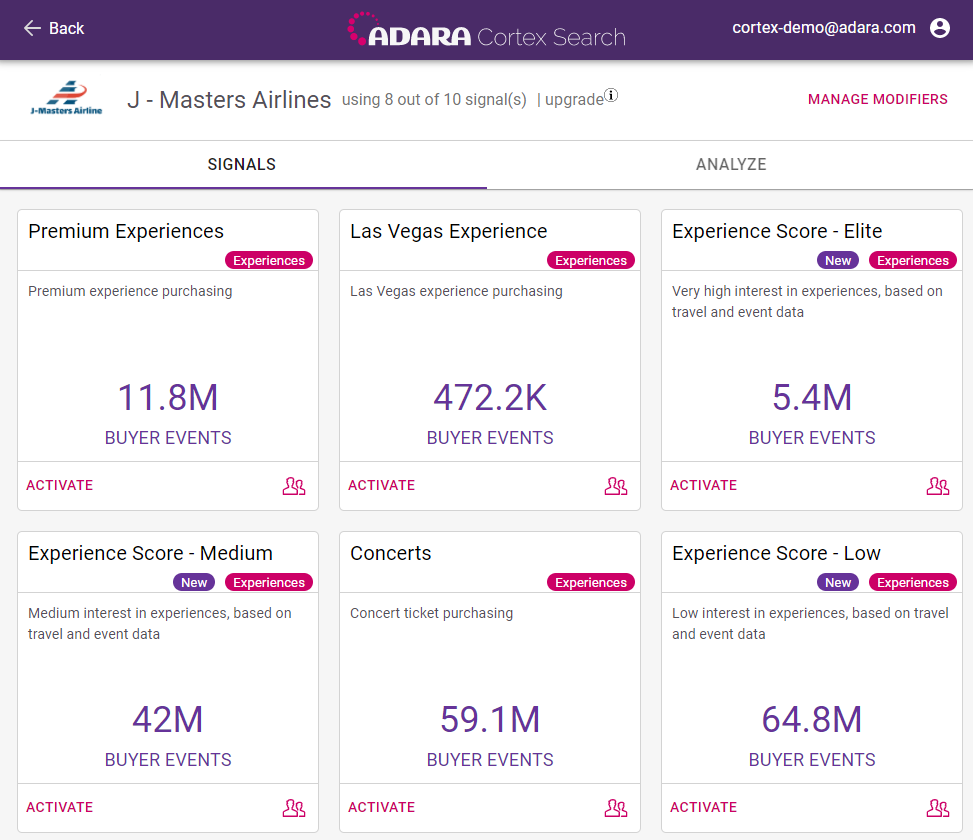
Cortex Search - Signals View of available signals