Users
Here you can manage the list of users in your system. The page displays a table with all the user's information such as their first name, last name, email, and other relevant details.
To find a specific user, you can use the search bar located above the table. You can search for a user by their first name, last name, or email address. Simply type in your search query and it display the results.
To edit a user's information, locate the user you want to edit in the table and click the 'Edit' icon button next to their name. This will open a form where you can modify their details. After making the necessary changes, click the 'Save Changes' button to update their information.
To delete a user, locate the user you want to delete in the table and click the 'Delete' icon button next to their name. You will be prompted to confirm your action before the user is permanently deleted from the system.
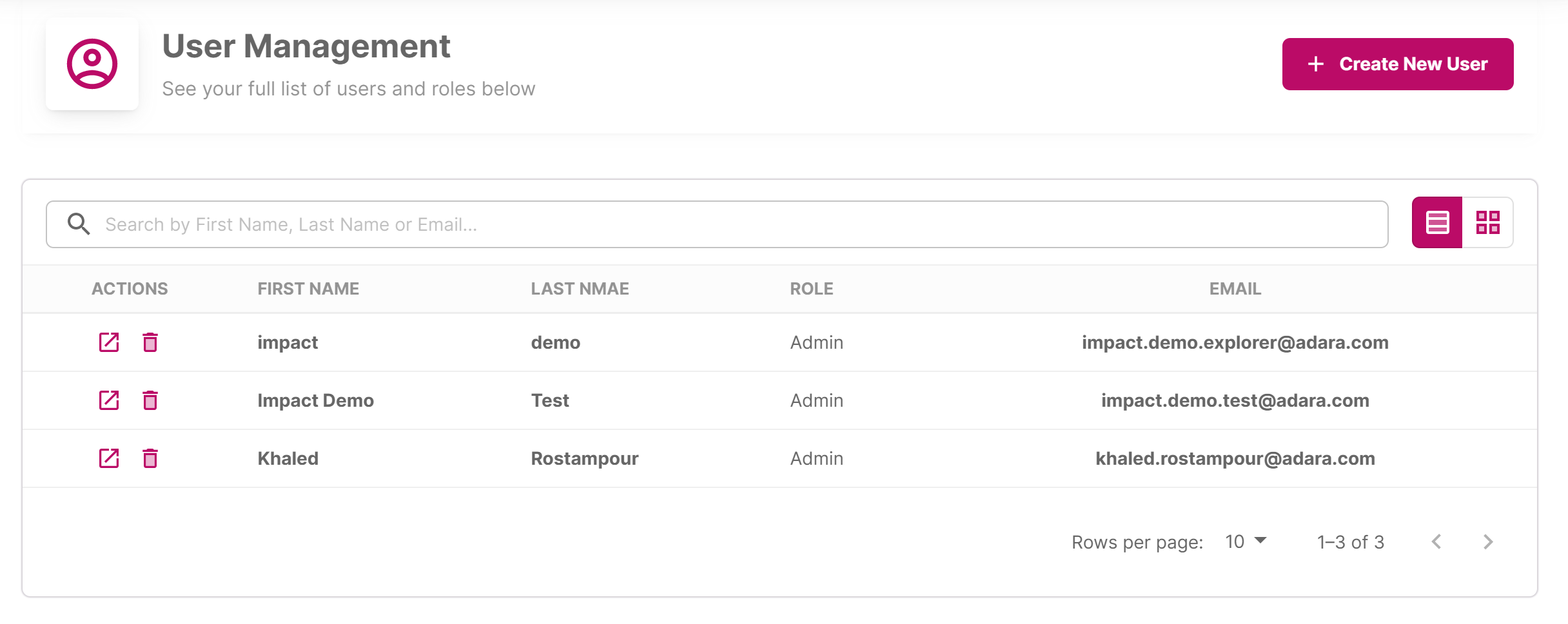
Create New User
To create a new user, click the 'Create New User' button located above the table. This will open a form where you can input the user's information.
This is where you can add a new user to the system with all the necessary details.
To get started, fill out the following fields:
- First Name: Enter the user's first name.
- Last Name: Enter the user's last name.
- Email Address: Enter the user's email address.
- Generate Password Button: Click this button if you want to generate a new random password for the user.
- Password Field: automatically generated.
- Role Dropdown: Select the user's role from the dropdown list. The available options may depend on your system's settings.
- Advertiser Selection: Select the advertiser(s) that the user should have access to. You can choose multiple advertisers or select the 'All' checkbox to select all of them.
Once you have entered all the required information, click the 'Create New User' button to add the user to the system.
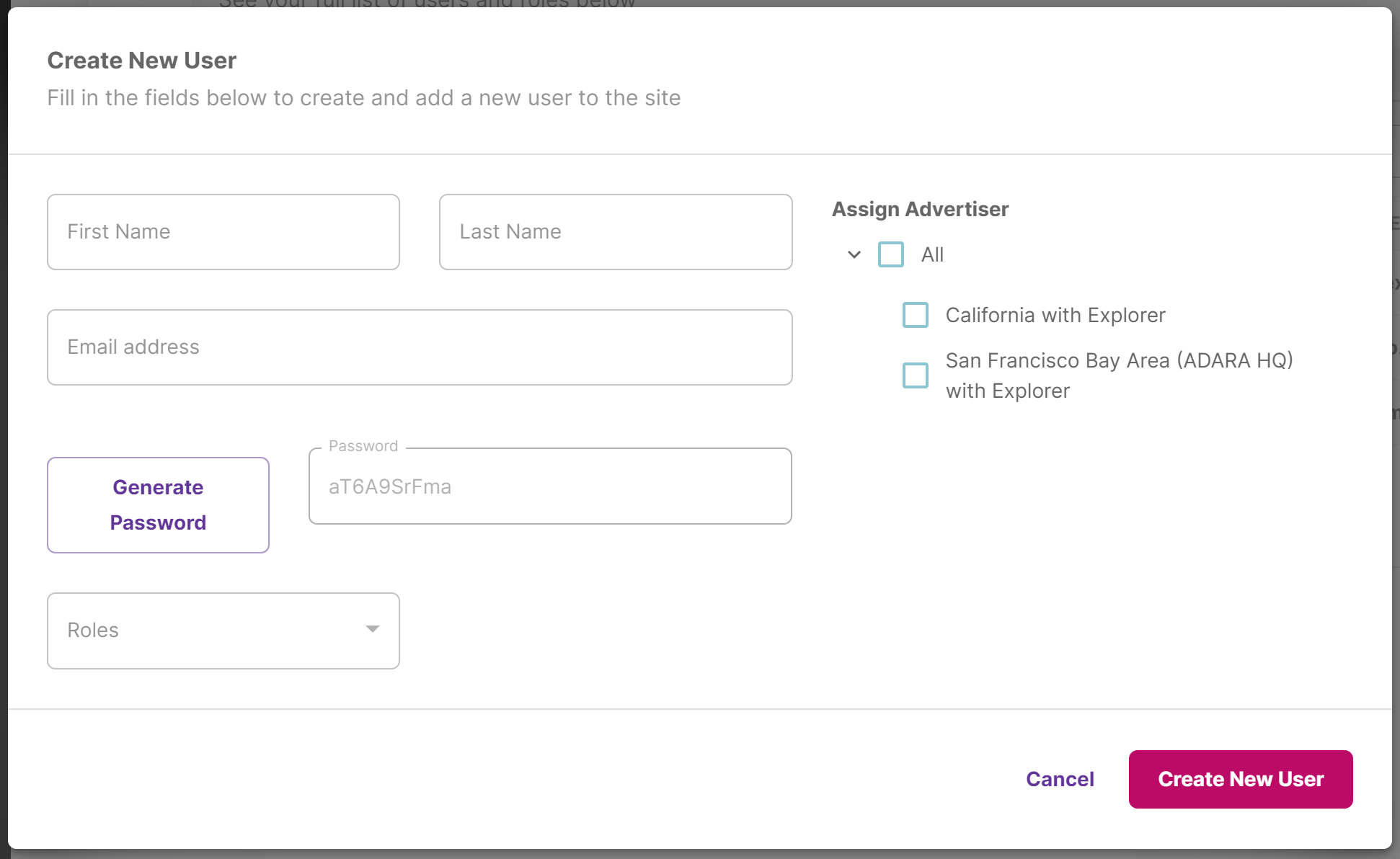
Create New User