This is where you can manage the roles available in your account and their associated permissions.
The page displays a table with all the available roles, their names, and their associated permissions. The permissions indicate the level of access granted to users with that role for accessing users, roles, advertisers, and billing information. The permissions can either be full access or read-only.
To find a specific role, you can use the search bar located above the table. You can search for a role by its name. Simply type in your search query and it display the results.
To edit a role's information, locate the role you want to edit in the table and click the 'Edit' icon button next to its name. This will open a form where you can modify the role's name and permissions. After making the necessary changes, click the 'Save Changes' button to update the role's information.
To delete a role, locate the role you want to delete in the table and click the 'Delete' icon button next to its name. You will be prompted to confirm your action before the role is permanently deleted from the system.
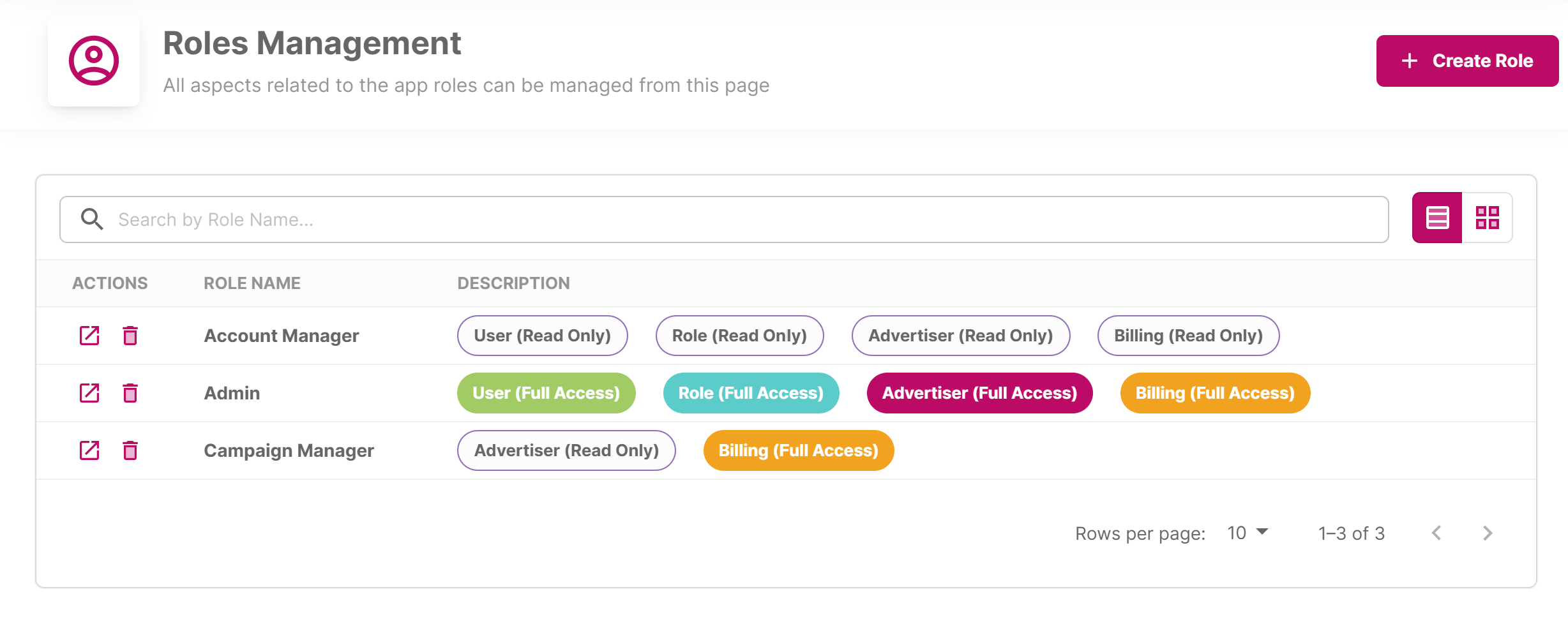
Roles Management
Create New Role
To create a new role, click the 'Create New Role' button located above the table. This will open a form where you can input the role's name and select its associated permissions. Once you have entered all the required details, click the 'Create new Role' button to add the new role to the system.

Create New Role