Within Pixel Setup section find the Bulk Upload button at the top right.
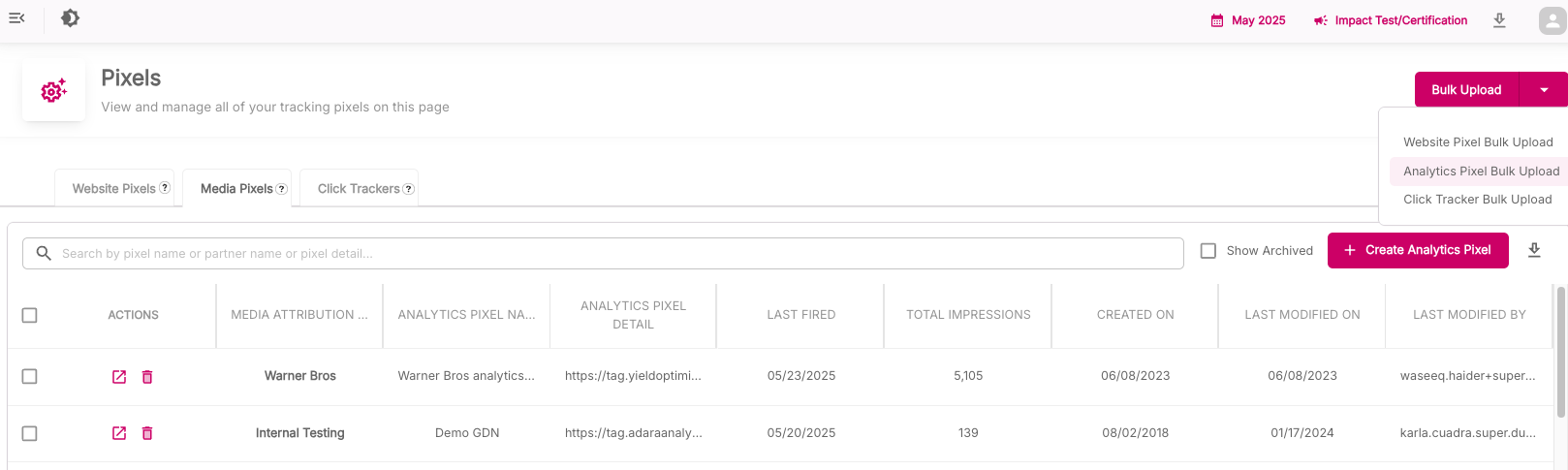
Select Bulk Upload drop down carrot to display the Analytics Pixels Bulk Upload page.
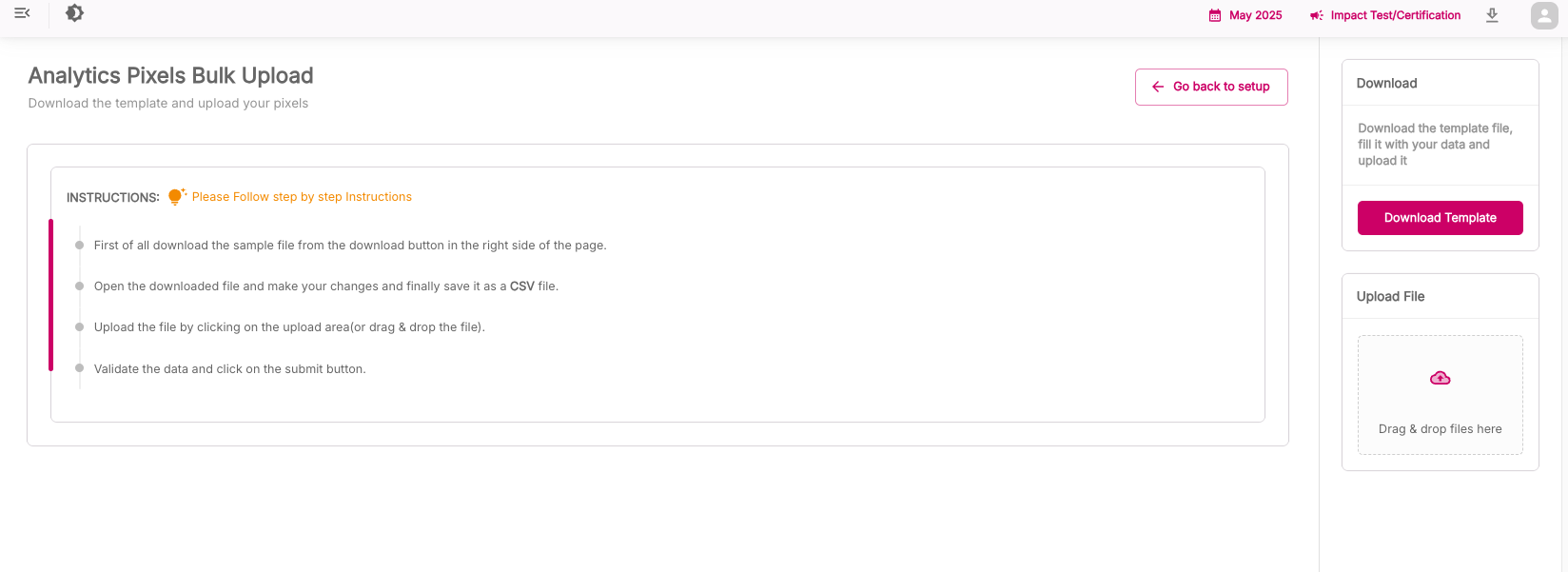
_ _
Step 1: Select Download Template:
- Download the ADARA_Analytics_Pixel_Upload_Template.xlsm template file.
- When prompted, select Enable Macros.
Step 2: Edit the template file to include new information and pixels for every pertinent page.
- Complete the Media Pixel Group Name column, matching to one of the entities listed under the Insights Pixel Groups tab.
- Complete the Analytics Pixel Name column.
- Do not enter or change anything in the ADARA_ENG_TAG column.
- Save As... a filename of your choosing in CSV format
Step 3: Select Upload CSV to upload this CSV file:
- Use the File Navigator window to navigate to the just-saved CSV file.
- Select the CSV file and select Upload.
- Cortex Impact checks the file format and displays the data on-screen.
- Cortex Impact reports errors in red if the check fails.
- Cortex Impact checks Media Pixel Group Name entries against entities listed under the Insights Pixel Groups tab. If Media Pixel Group Name entries do not match a pre-identified Pixel Group name, Cortex Impact displays an empty field; select the desired Media Pixel Group Name from the drop-down menu.
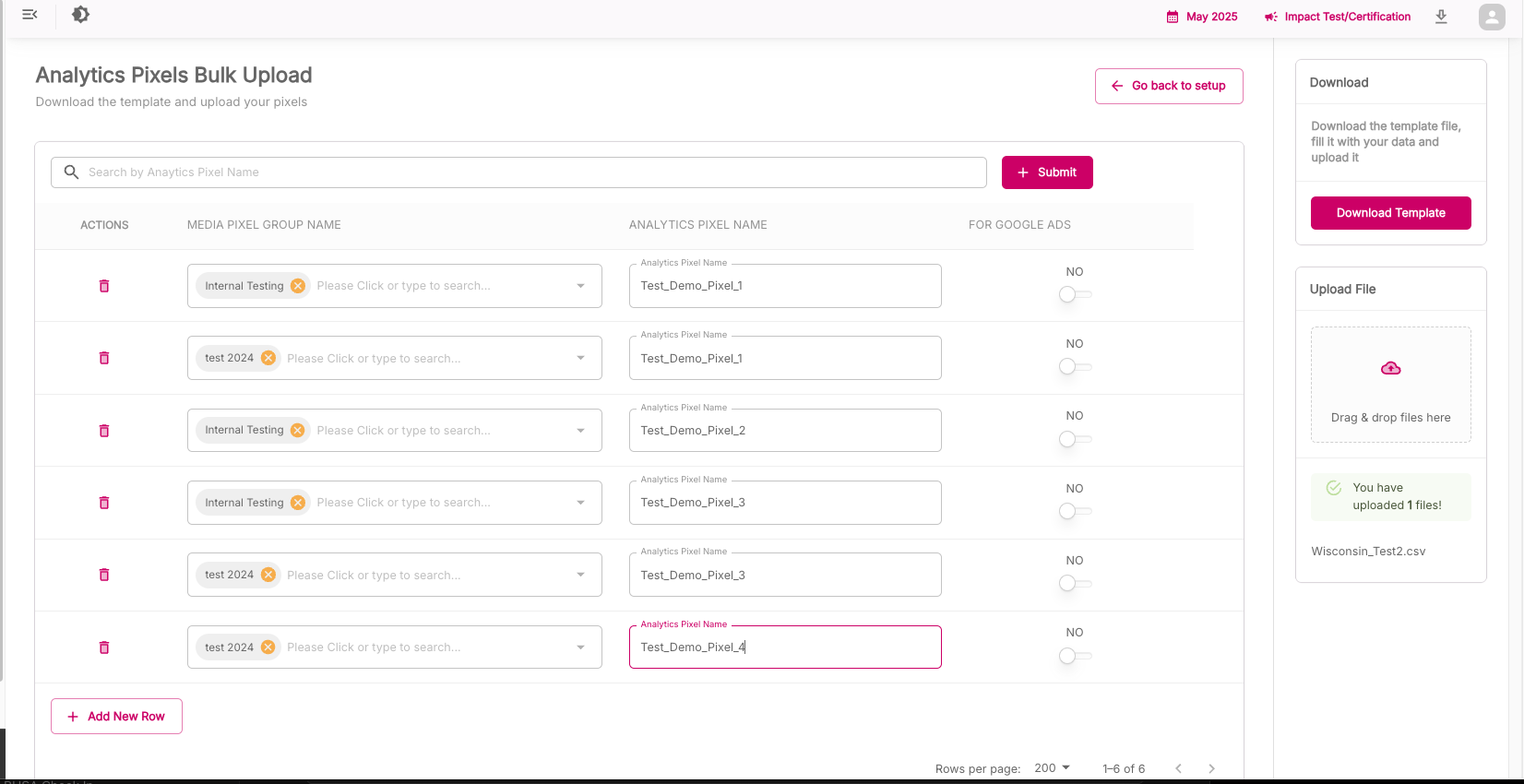
Step 4: Check the new data rows:
- If updates are required in the Media Pixel Group Name column, select from the drop down menu.
- If updates are required in the Analytics Pixel Name column, select the text displayed and make updates if required.
- Select the trash can icon to delete a row.
Step 5: After verifying the data in the fields on the Bulk Analytics Pixels page, select Submit to bulk-submit the rows and display the Pixel Groups List tab.
Step 6: ADARA populates the data in Cortex Impact.
Step 7: Select the Pixels tab to display the updated Analytics Pixels section with rows included from the recently uploaded file.
If the upload CSV contains multiple instances of the same Analytics Pixel Name, Cortex Impact groups together the Media Pixel Group Names from the rows corresponding to that Analytics Pixel Name. Beyond the first instance of the Analytics Pixel Name in the upload CSV, Cortex Impact ignores all other fields other than Media Pixel Group Name.