Use the Create Data Pipeline screen to configure a new data pipeline,
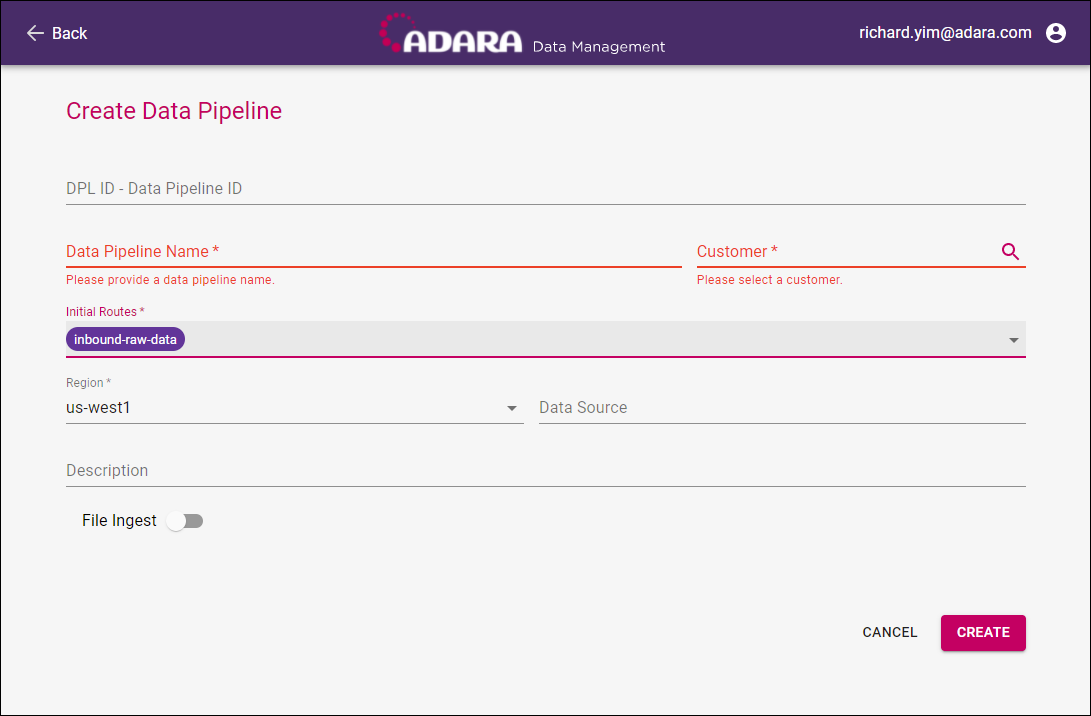
Enter the data for the new data pipeline:
- Optionally, enter a Data Pipeline ID if available or Adara will create a new DPL ID.
- Enter a Data Pipeline Name string.
- Select Customer to display the Customers Modal to view and select from the available customers.
- Select one or multiple items from the drop-down list of Initial Routes (inbound-raw-data, inbound-js-decode, and/or inbound-transformation). The default is inbound-raw-data.
- Select one region from the listed Region options (i.e. us-west1, us-east1, europe-west4, asia-southeast1, etc.).
- Optionally, enter a Data Source string.
why? - Optionally, enter a Description string.
why? - Use the File Ingest slider to toggle data ingestion on (green) or off (gray). When File Ingest is toggled on (green), the Create Data Pipeline screen shows additional data entry fields:
- Enter a File Ingestion Project string.
- Select a File Type (i.e. CSV or JSONL).
- Enter a Delimiter character or characters to specify the boundary between separate, independent regions of the pipeline data stream. Adara defaults to the comma character delimiter for CSV files.
- Optionally, enter a Client Email.
Select Create to create a new data pipeline with this data or select Back to return to the previous view without creating a new data pipeline. Processing and verification takes a moment, but when complete, the Create Data Pipeline screen displays one of the following:
- Successful Creation: a green boxed message verifies successful creation of the data pipeline. Several seconds after displaying the green boxed verification message, Cortex Data Management closes the Create Data Pipeline screen and displays the Manage Data Pipeline view with this newly-created data pipeline viewable and available for selection and continued management.
- Error During Creation: a red boxed message communicates an error during data pipeline creation. Cortex Data Management will not display the data pipeline in the Manage Data Pipeline view until creation is successful. To resolve this red-boxed error message and create this data pipeline, contact an ADARA Customer Success Representative directly or email support@adara.com. Select Back to return to the previous view without changes..
Adara shows required fields in the Create Data Pipeline screen with an asterisk. Optional fields do not appear with an asterisk.
Was this page helpful?