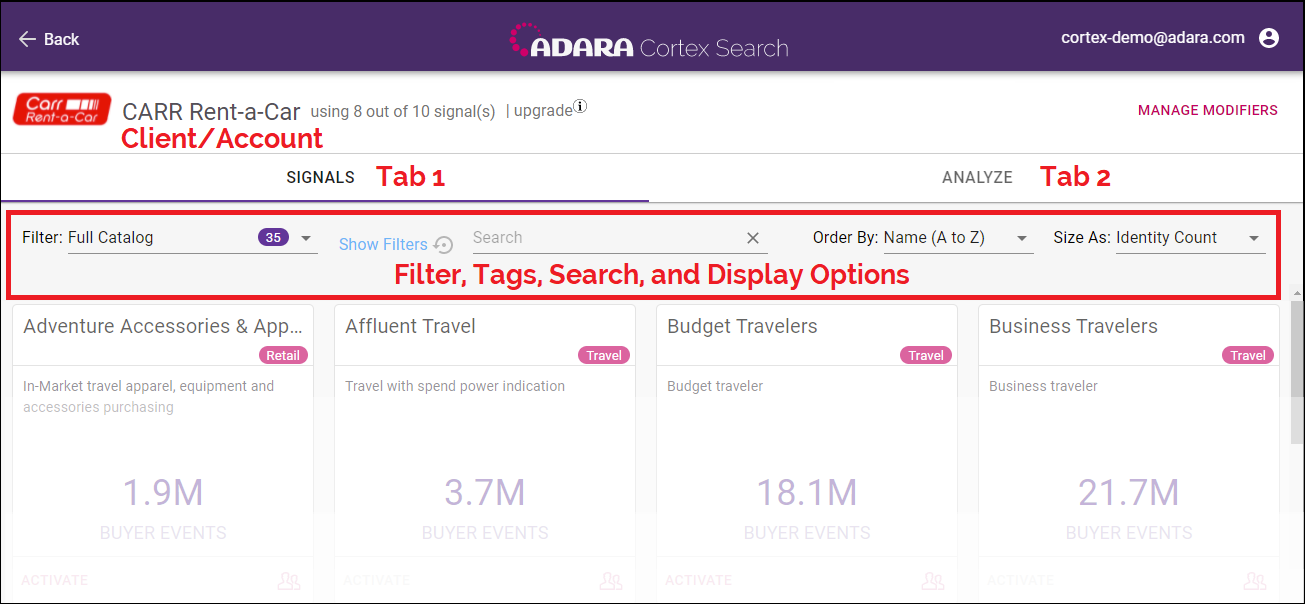
Cortex Search - annotated Signals Card view
The Signals Card View screen has the following major sections:
Use the Signals and Analyze tabs at the top of the screen to switch between two perspectives for a client's signals. Both screens have infinite scroll capability; each time you scroll down at the bottom of the existing view, Cortex Search displays 40 new cards until no more are available.
From the Signals Cards view, you can select Manage Modifiers to jump to the C4. Bid Modifiers View.
There are two tabs: the Signals tab and the Analyze tab.
- The Signals tab displays the full rights-managed set of signals that can be selected for the advertiser/client currently being managed. Cortex Search shows each available signal as a single signal card. For more information on the cards themselves, see C2.1. Signals Card (Signals View).
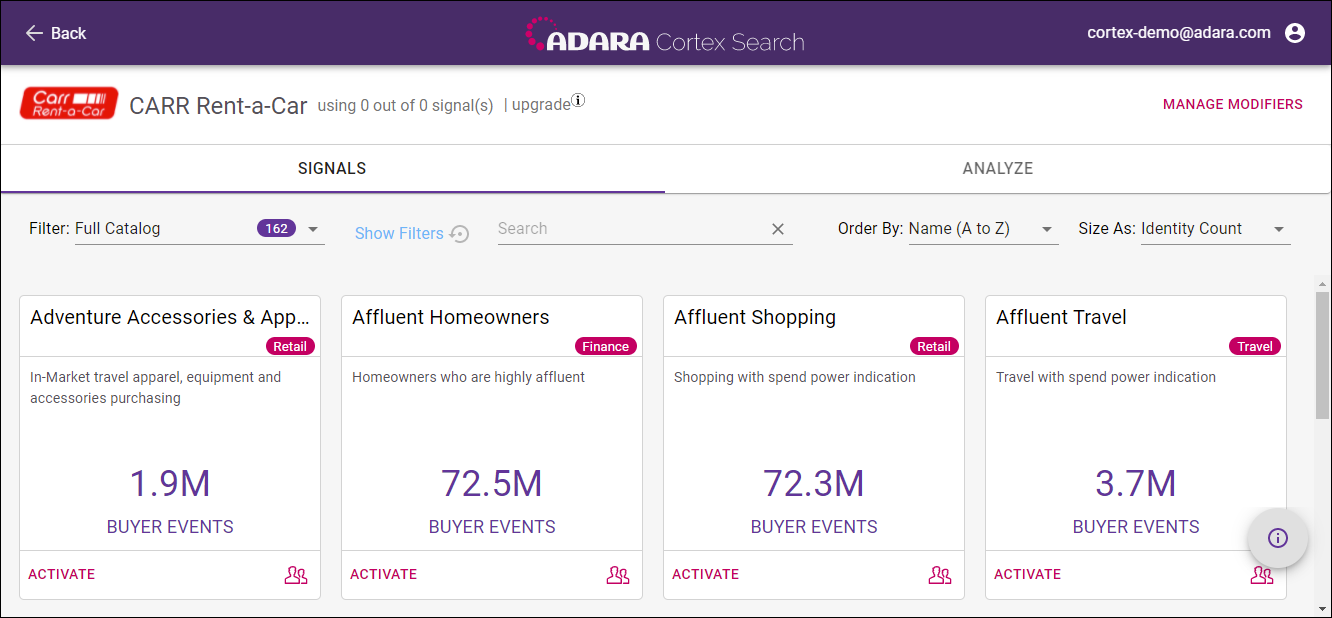
Cortex Search - Signals View of available signals
- The Analyze tab displays the signals that have been previously selected and are currently being pushed for that client. Cortex Search shows each active signal as a single signals card. For more information on the cards themselves, see C2.2. Signals Card (Analyze View).
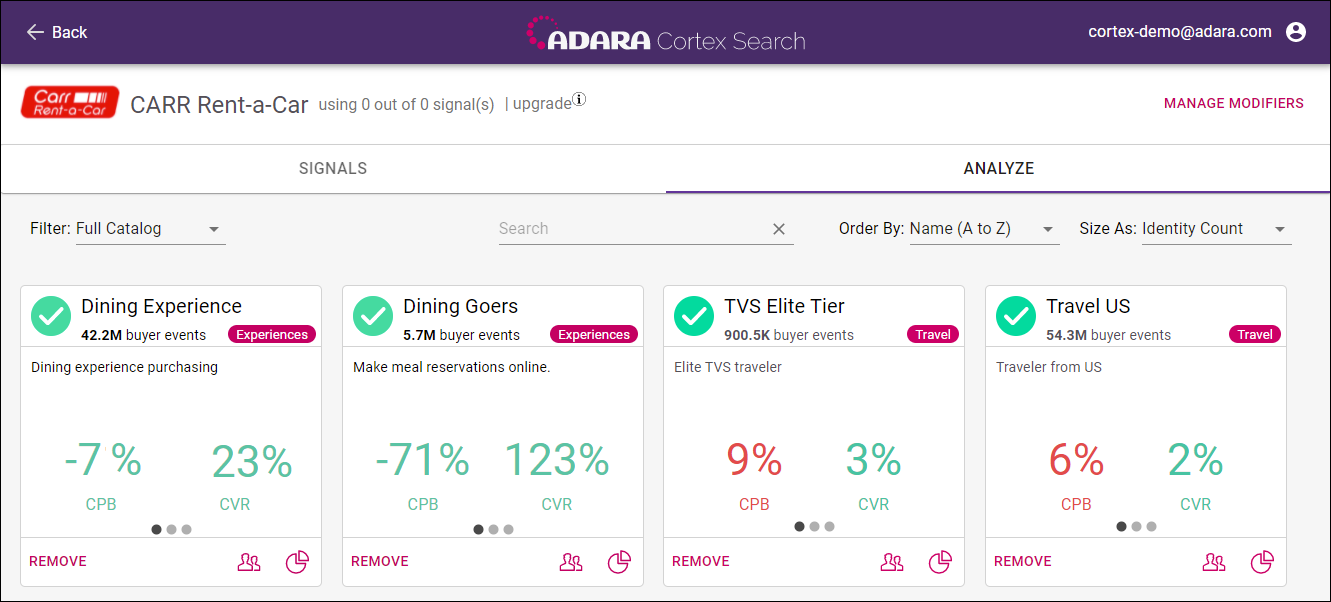
Cortex Search - Analyze Signal view for the selected client