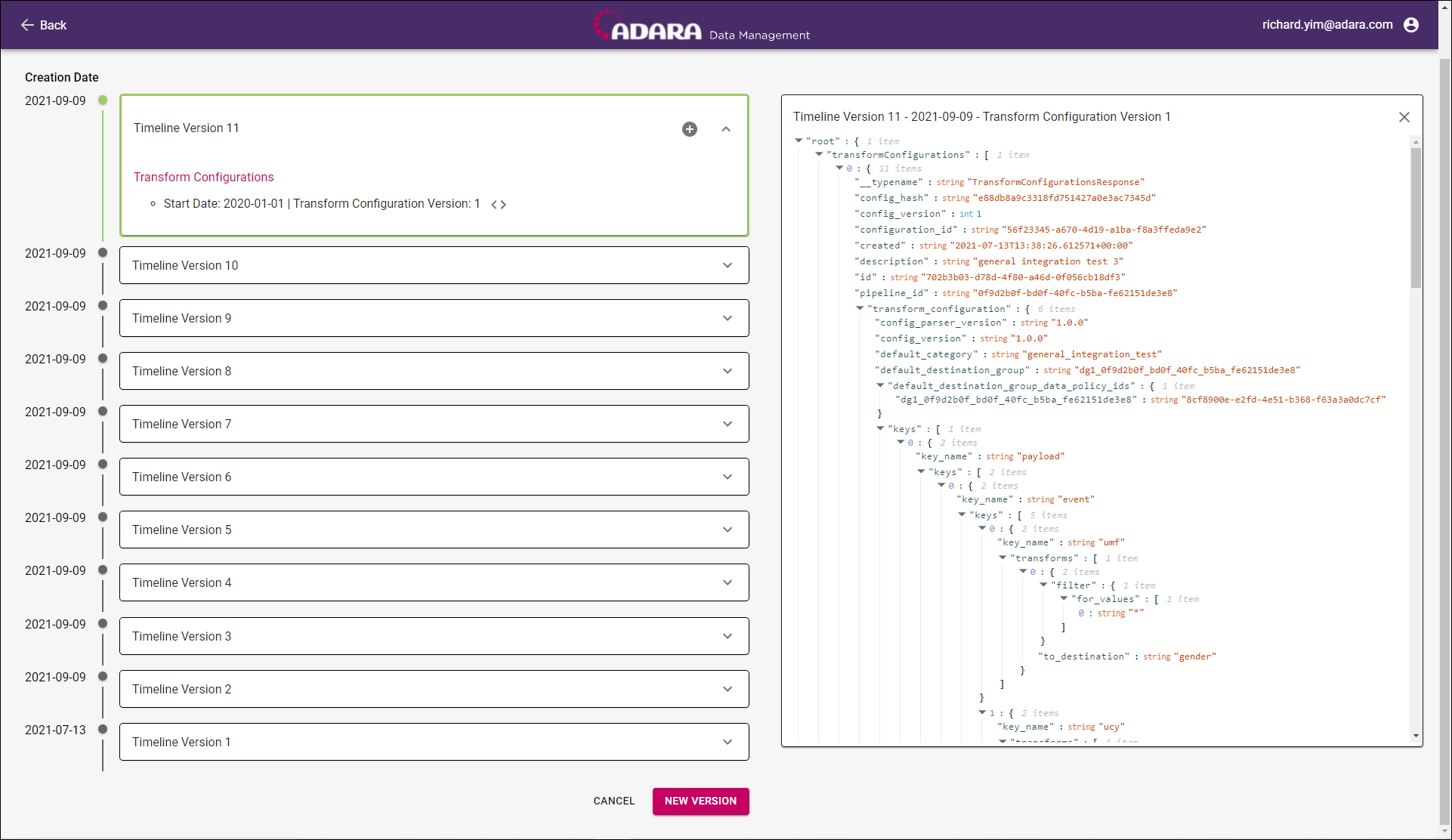The Manage Pipeline Configuration view shows the history to date of configurations for this data pipeline.
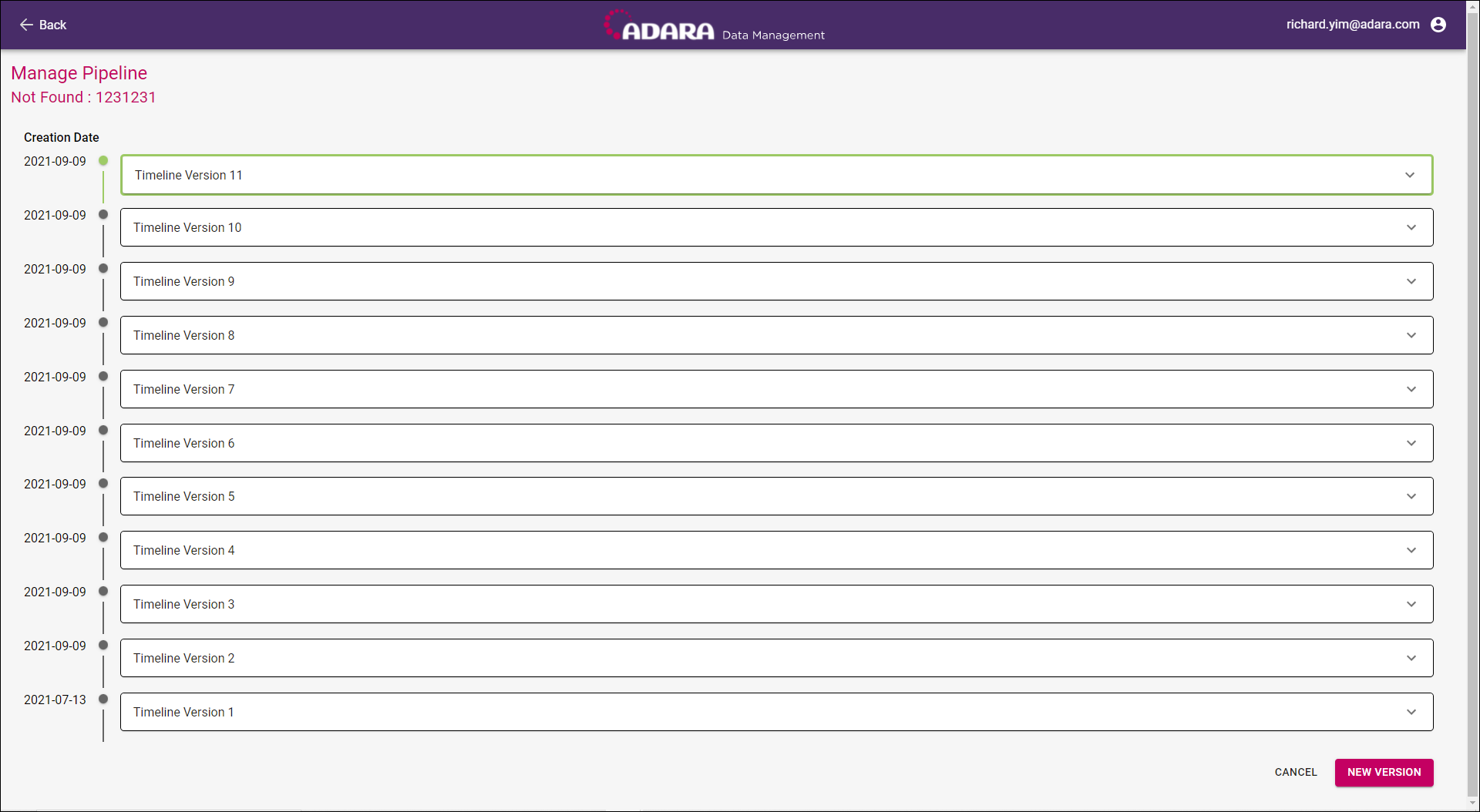
Information
This view lists each instance of the timeline with the most recent version listed first and the oldest version listed last. When a pipeline is active, Cortex Data Management displays its most current version in a green box..
Cortex Data Management tracks every change to a pipeline. Accordingly, Cortex Data Management displays any edits to manage an existing pipeline as a new pipeline with those changes, while still maintaining the previous configuration to maintain full visibility to the new instance as well as the old instance.
Interface
Within the pipeline version listing:
- Select a pipeline version row or select ⋁ in a version row to expand that row to see more information on this pipeline. If a row is expanded, select ⋀ to collapse it to view less information.
- Select <> to display the JSON View with the full configuration details for a specific pipeline version.
- Select ⊕ to Create Data Pipeline using the selected row pipeline version as a template.
- Select New Version to create a new pipeline version from scratch.
- Select Back or Cancel to return to the Manage Data Pipeline view.
JSON View
Much of the interface remains the same and Cortex Data Management adds a JSON view for pipeline configuration information: Within that view, Cortex Data Management offers the following interface options:
- Select the down triangle ▼ to expand hidden rows to focus more deeply in the specifics of the JSON code of the data pipeline.
- Select the up triangle ▲ to collapse lower levels of the JSON view to focus on different or higher levels of the data pipeline.
- Select X to close the JSON details view panel.
The ability to collapse and expand content in your document is based on the indented levels built into the JSON code.