The Data Pipeline Configuration view has the potential to show all the available existing data pipelines configured for all customers and to page through the displayed pipelines 15 rows at a time with the directional page controls in the lower right corner of the screen.
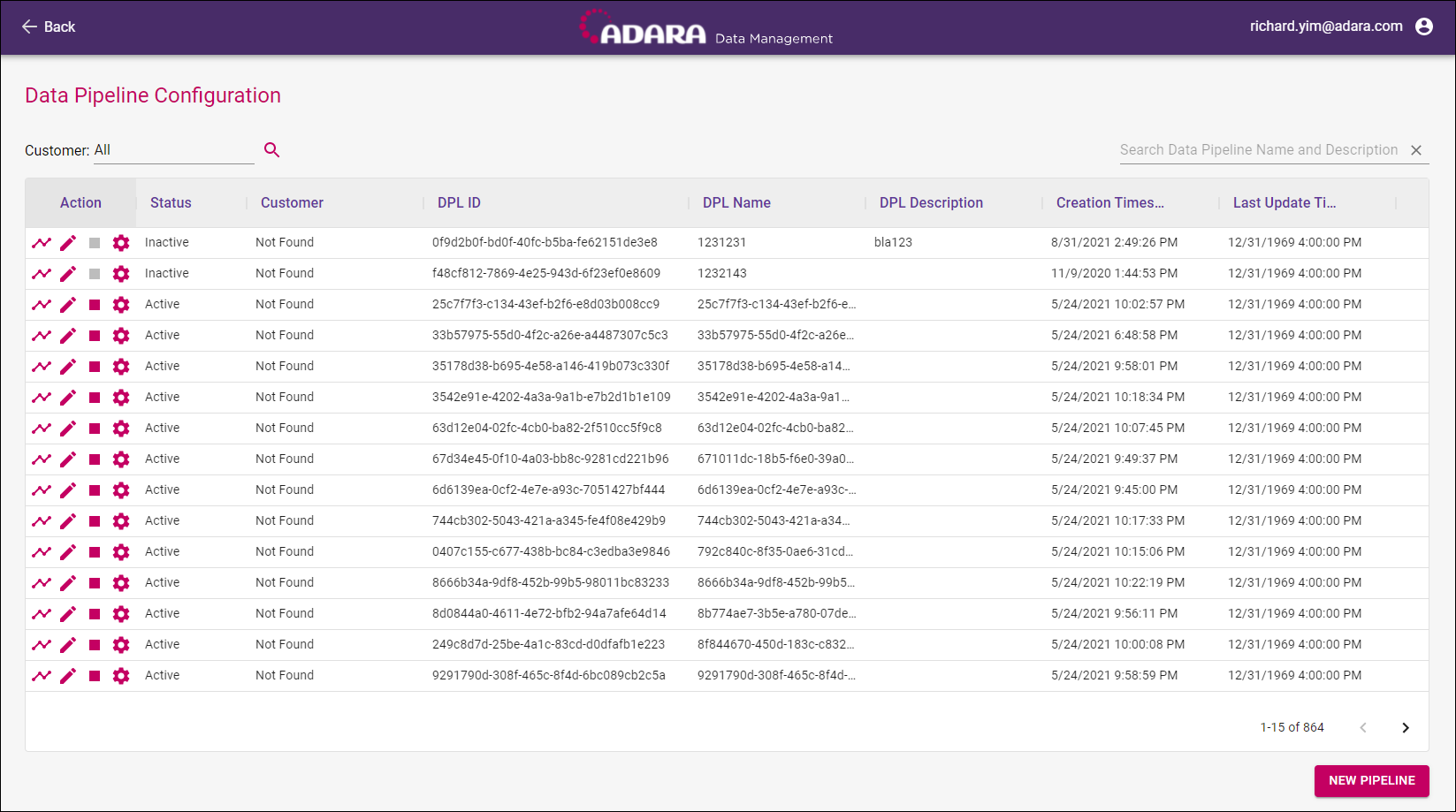
Information
The Data Pipeline Configuration view shows the following columns for the data pipelines configured for the selected customer(s).
- Action allows selection from multiple actions to take on the pipeline in the selected row, as detailed in the Interface section.:.
- Status shows whether the pipeline corresponding to this row is Active or Inactive.
- Customer shows the data entered to identify the customer.
- DPL ID shows the data pipeline ID.
- DPL Name shows the data pipeline name.
- DPL Description shows the data pipeline description.
- Creation Timestamp shows the date and time when the data pipeline was created.
- Last Update Timestamp shows the date and time when the data pipeline was last updated.
Hover over any column heading other than Action and select the Up Arrow (↑) or Down Arrow (↓) to re-order the contents of that column alphabetically.
Interface
The first column in the Data Pipeline Configuration view offers multiple direct actions to take on the pipeline in the selected row:
- Select Manage Pipeline Configuration to manage the selected pipeline configuration and view the corresponding timelines.
- Select Edit Data Pipeline to edit the selected pipeline configuration.
- Select Stop/Start Pipeline to stop a selected pipeline that is currently active.
- Select View Pipeline Transform Configuration to view the transform configuration(s) associated with the selected pipeline configuration.
- Select Create Data Pipeline to create and configure a new data pipeline.
Adara also offers tools to display a subset of configured pipelines for more specific views.
- Select Customer in the upper left corner of the screen to display the Customers Modal and view individual customers available for management.
- Select Search in the upper right corner of the screen to enter a string to seek out in the DPL Name column, then key enter to execute that search and display the matching data pipelines. The search value persists in the Data Pipeline Configuration view until you explicitly edit it or clear it with the X icon.
To configure a new data pipeline, select New Pipeline in the lower right corner of the screen to display the Create Data Pipeline view.