Website Pixel Documentation
Placing Site Impact pixel in Google Tag Manager as Custom HTML Tag
The Custom HTML Tag type allows you to deploy a tag that isn't yet supported via Google Tag Manager.
To create a new Custom HTML tag:
Click Tags and then New.
Click Tag Configuration and select Custom HTML.
Copy the tag code provided by the vendor and paste it into the HTML field, or enter your own custom HTML or JavaScript code.
- Note: Always place JavaScript inside <script></script>.
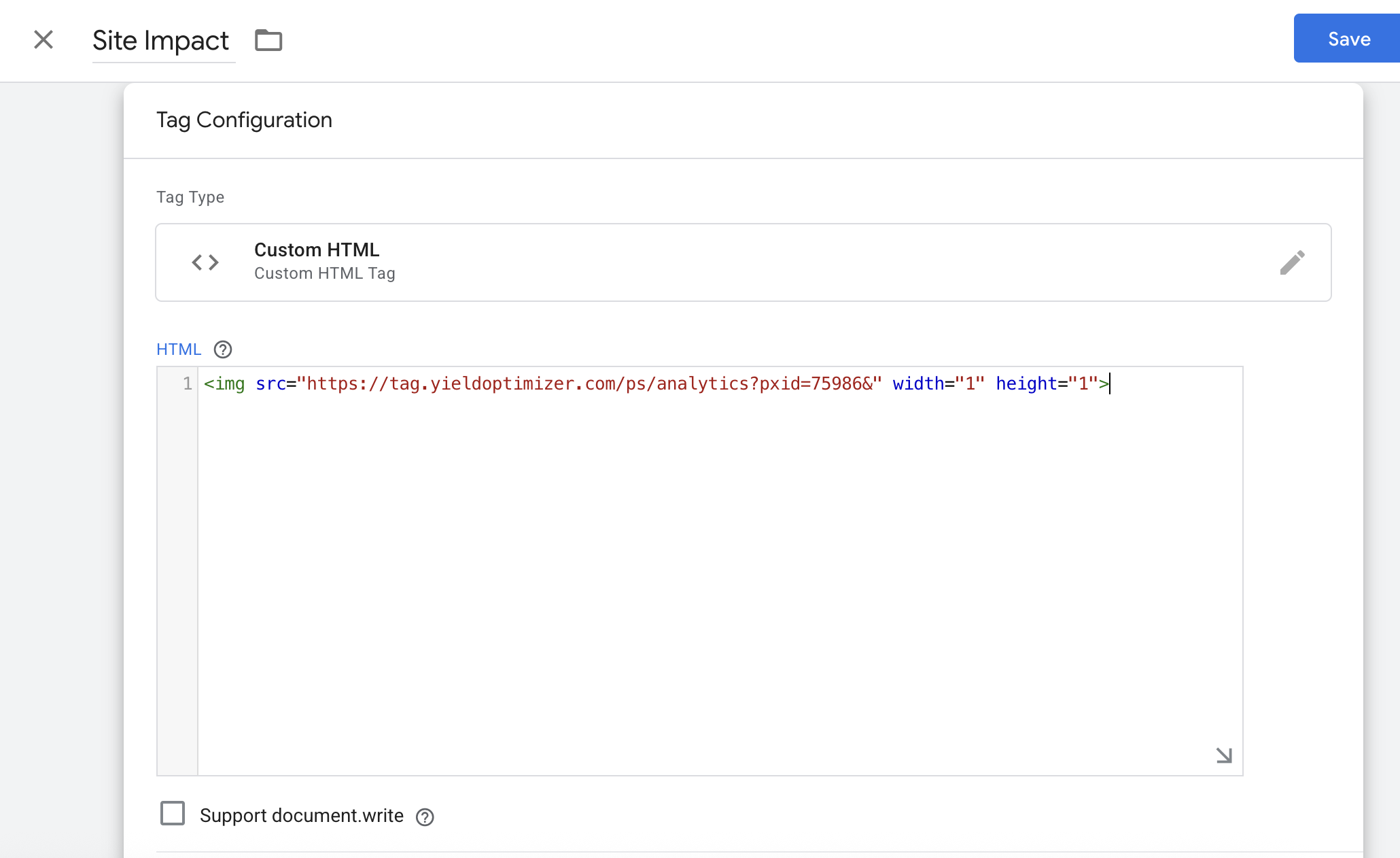
- Trigger should be set to “All Pages".
- Publish.
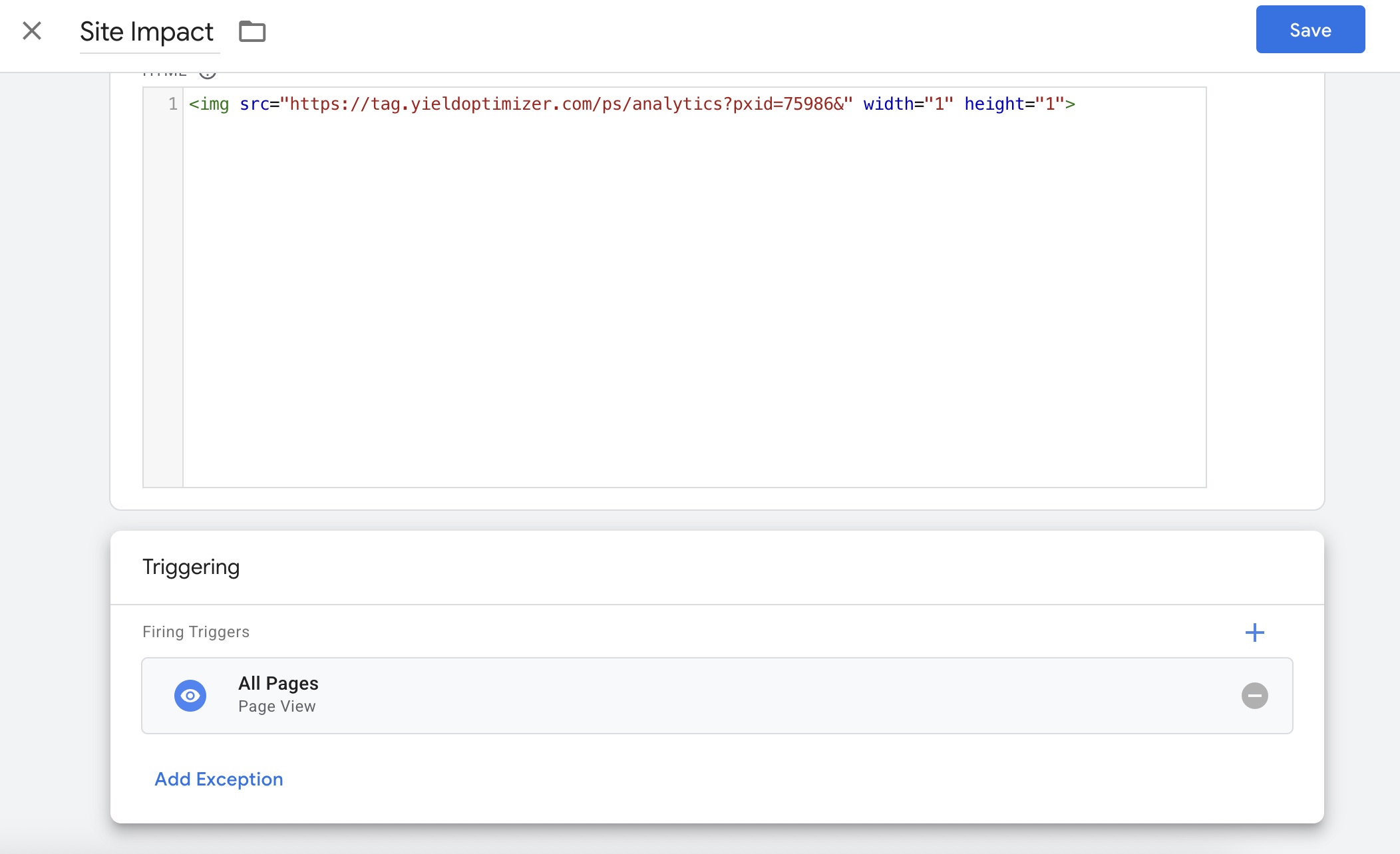
Placing Site Impact Pixels Site Direct
Depending on your site, you may be working with a plug in (i.e. Wordpress add-ons) or direct HTML.
There may be two options that work for your page.
- You can place the pixel at the bottom of your header between the <head> and </head> section of your code.
- If that does not trigger a successful pixel firing, then you may want to place your pixel at the bottom of the body of the page.
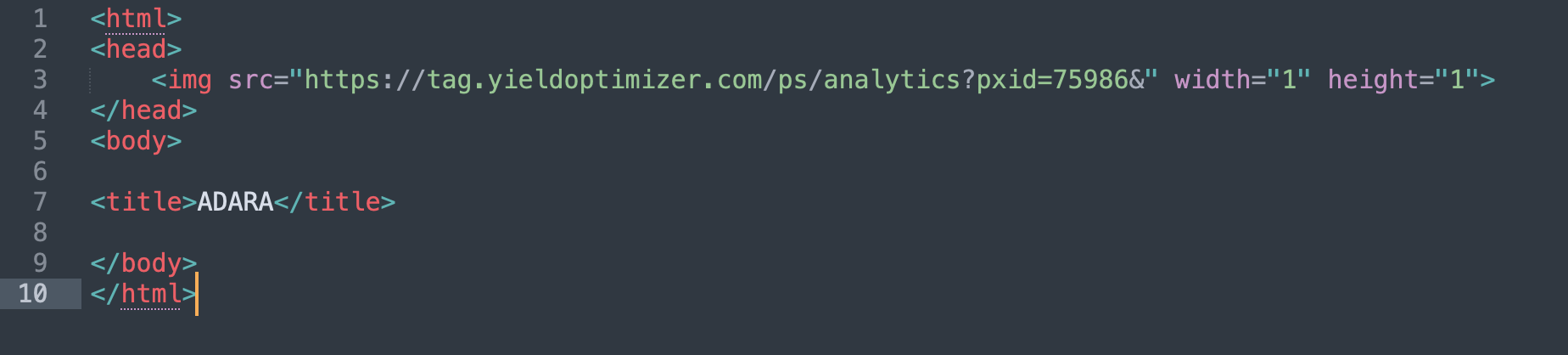
Was this page helpful?