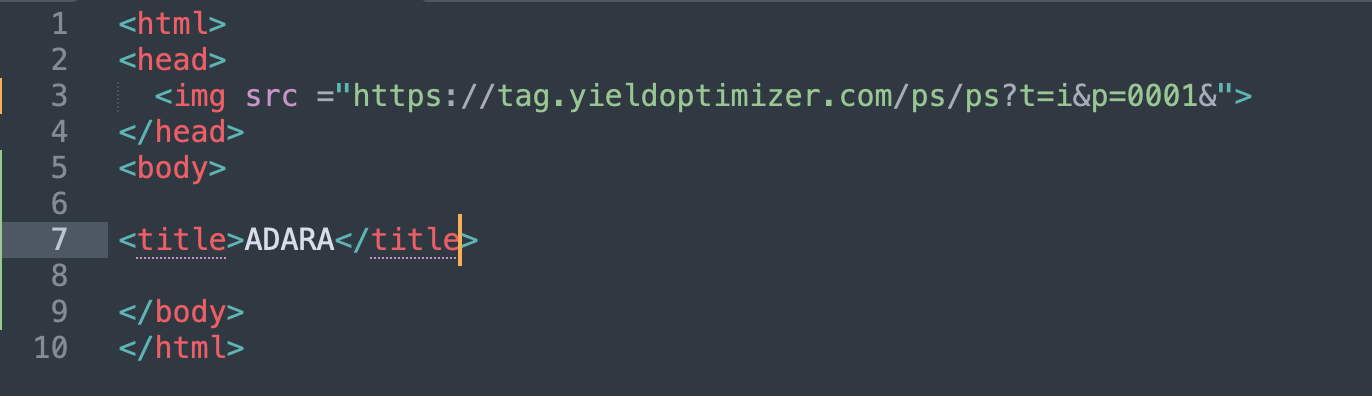Imprint Pixels should be placed on all pages except the booking confirmation page.
Conversion Pixels should be placed on the booking or purchase confirmation page.
Placing Adara pixel in Google Tag Manager as Custom HTML Tag
The Custom HTML Tag type allows you to deploy a tag that isn't yet supported via Google Tag Manager.
To create a new Custom HTML tag:
Click Tags and then New.
Click Tag Configuration and select Custom HTML.
Copy the tag code provided by the vendor and paste it into the HTML field, or enter your own custom HTML or JavaScript code.
- Note: Always place JavaScript inside <script></script>.

Set up your trigger:
- Trigger should be set to “All Pages”
- Publish
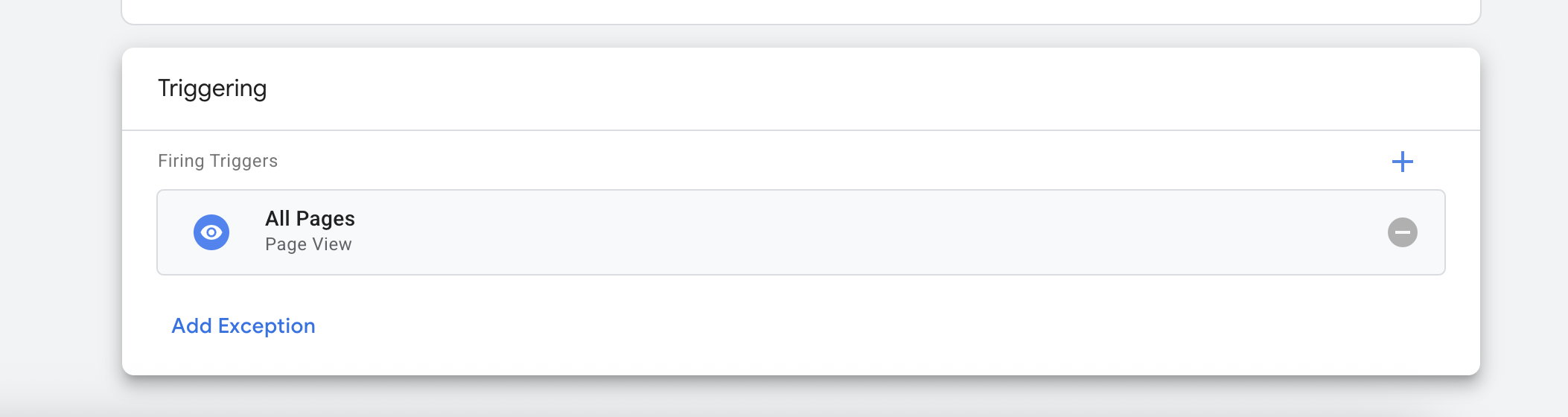
Placing Adara Pixels within CM360 Floodlight tags
Please note that this requires the Floodlight to be one of the two following formats:
- Global site tag (recommended): The global site tag can be implemented across Google products, making Floodlight implementation easier. It’s a JavaScript tag that’s placed on every page of your website. If you’re using Floodlight tags directly on your desktop or mobile site for conversion or remarketing events, we recommend using the global site tag.
- Iframe tag: Use iframe tags if you’re unable to adopt the global site tag. Iframe tags are only added to pages with events you’re tracking.
To Piggyback Adara pixel into Floodlight:
Navigate to the Floodlight activity where you want to add the pixel and open the Dynamic tags section.
- Click Default tags > New tag
- Enter the name of the pixel in the first section.
- In the second section you will paste the code.
- Save your changes.
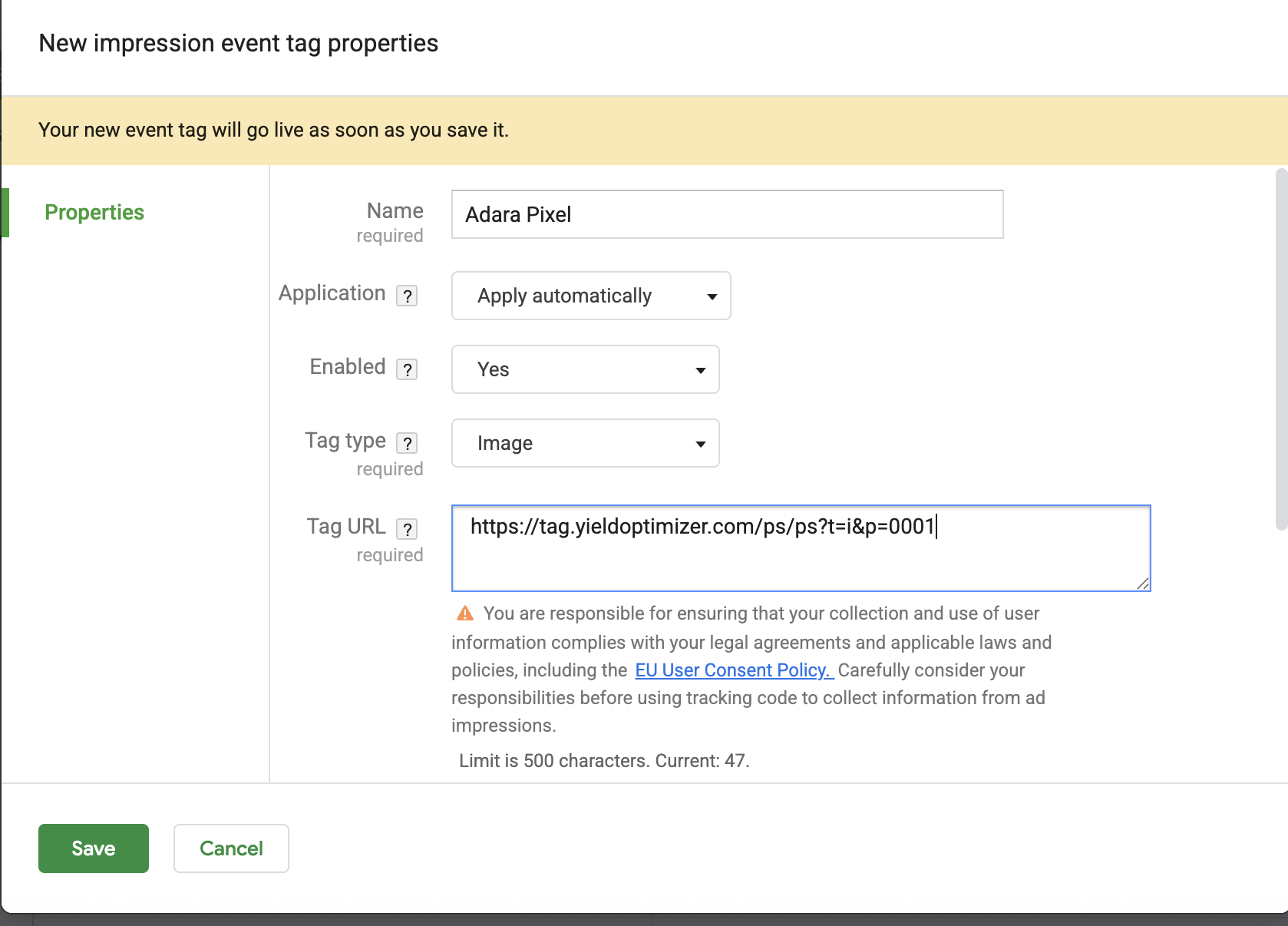
Placing Adara Pixels Site Direct
Depending on your site, you may be working with a plug in (i.e. Wordpress add-ons) or direct HTML.
There may be two options that work for your page.
- You can place the pixel at the bottom of your header between the <head> and </head> section of your code.
- If that does not trigger a successful pixel firing, then you may want to place your pixel at the bottom of the body of the page.